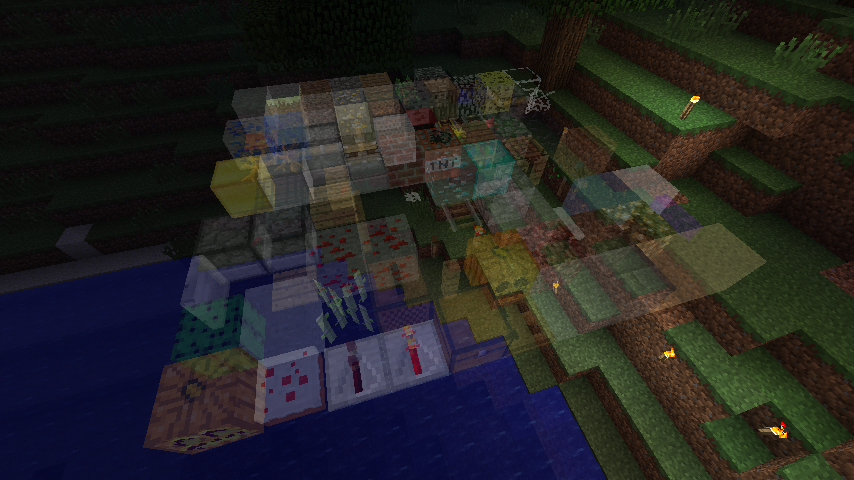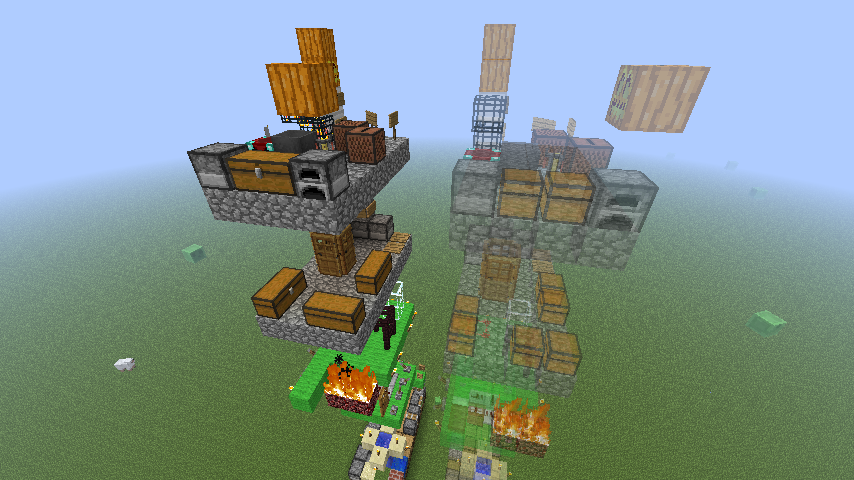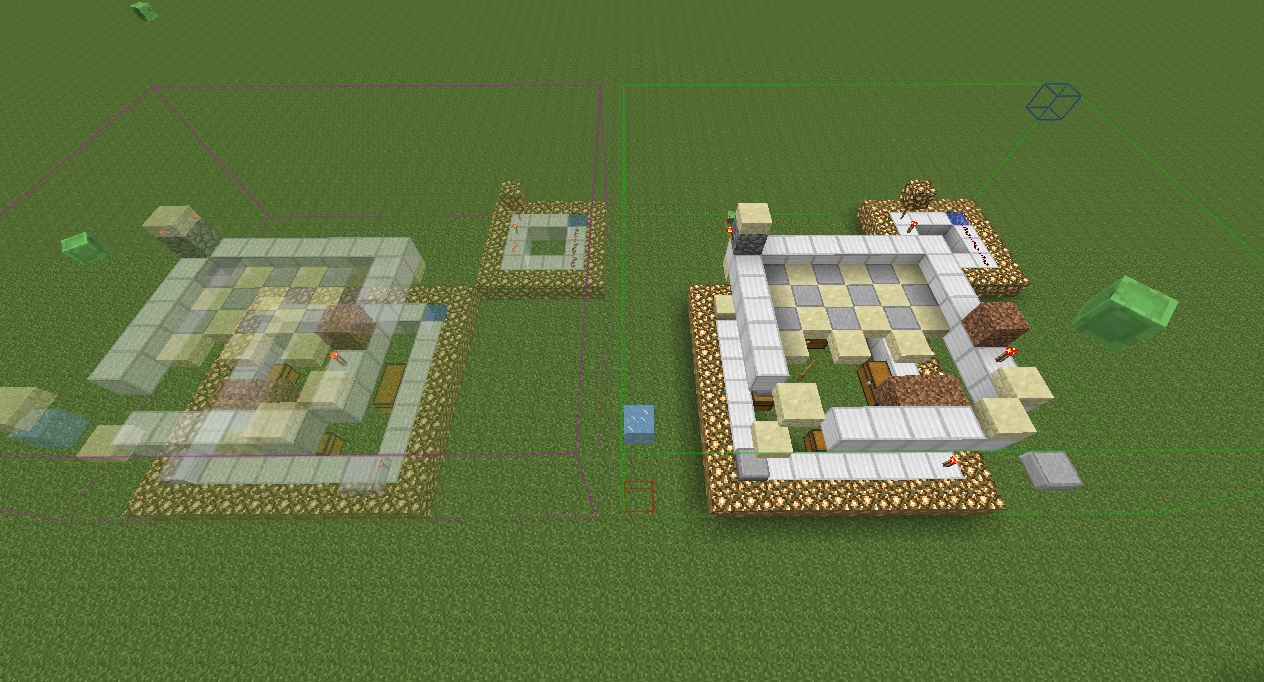With Schematica Mod, you are able to display a ghost image of a schematic file inside Minecraft to rebuild a structure or export any part of your world (or a server’s world) into a schematic file. Moreover, you are able to export parts of your world.
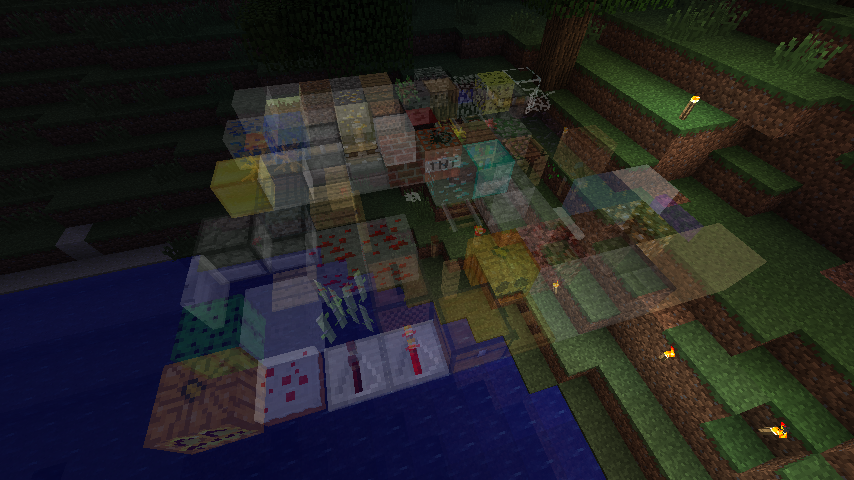
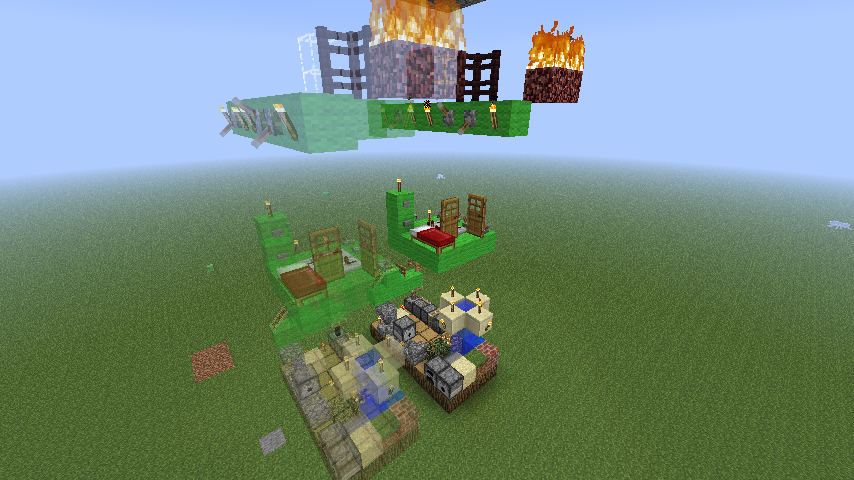
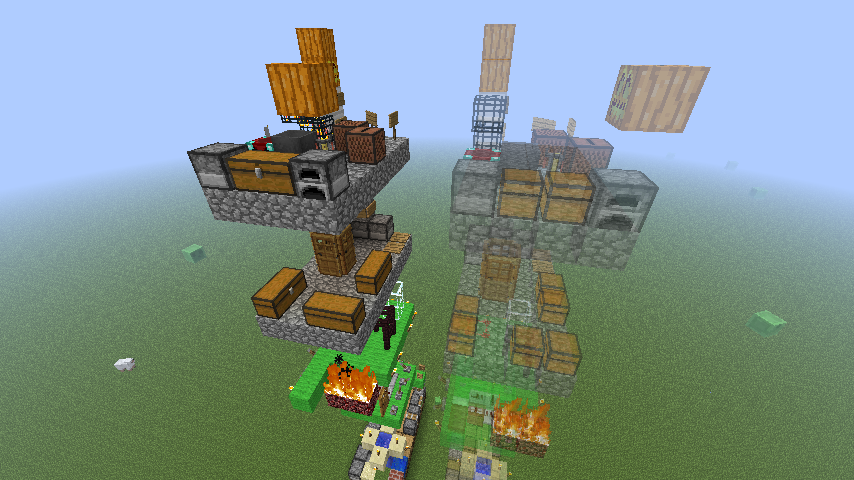
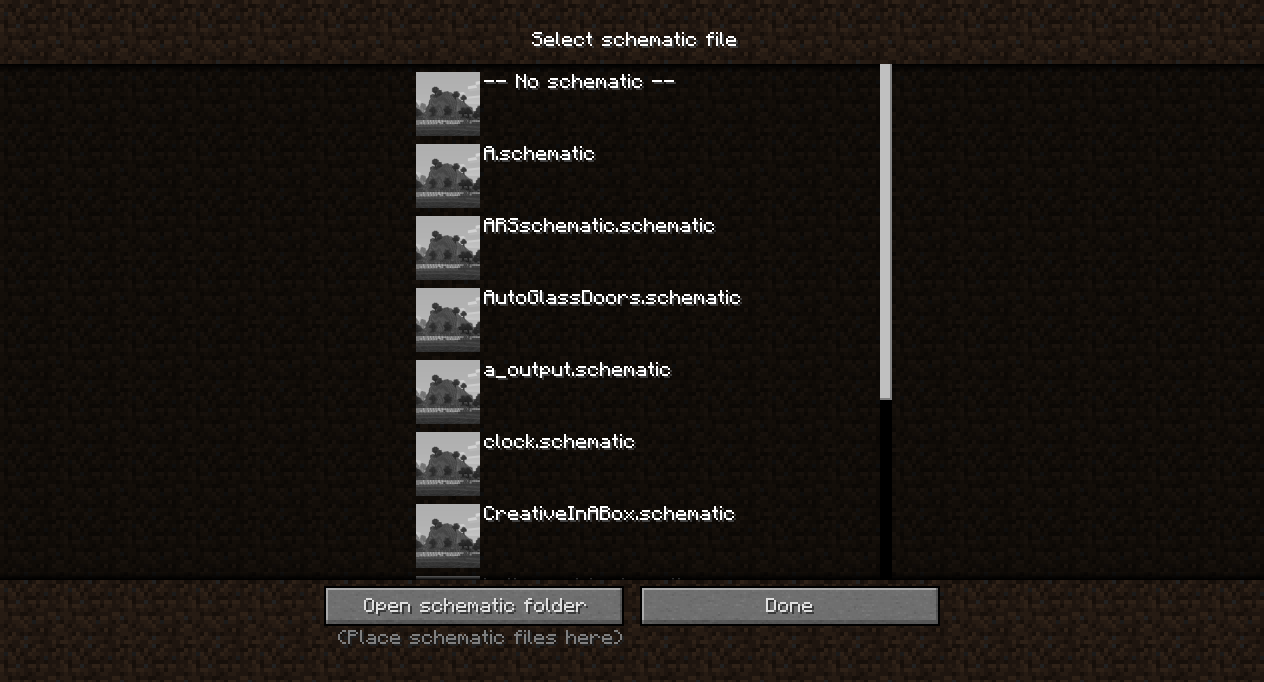
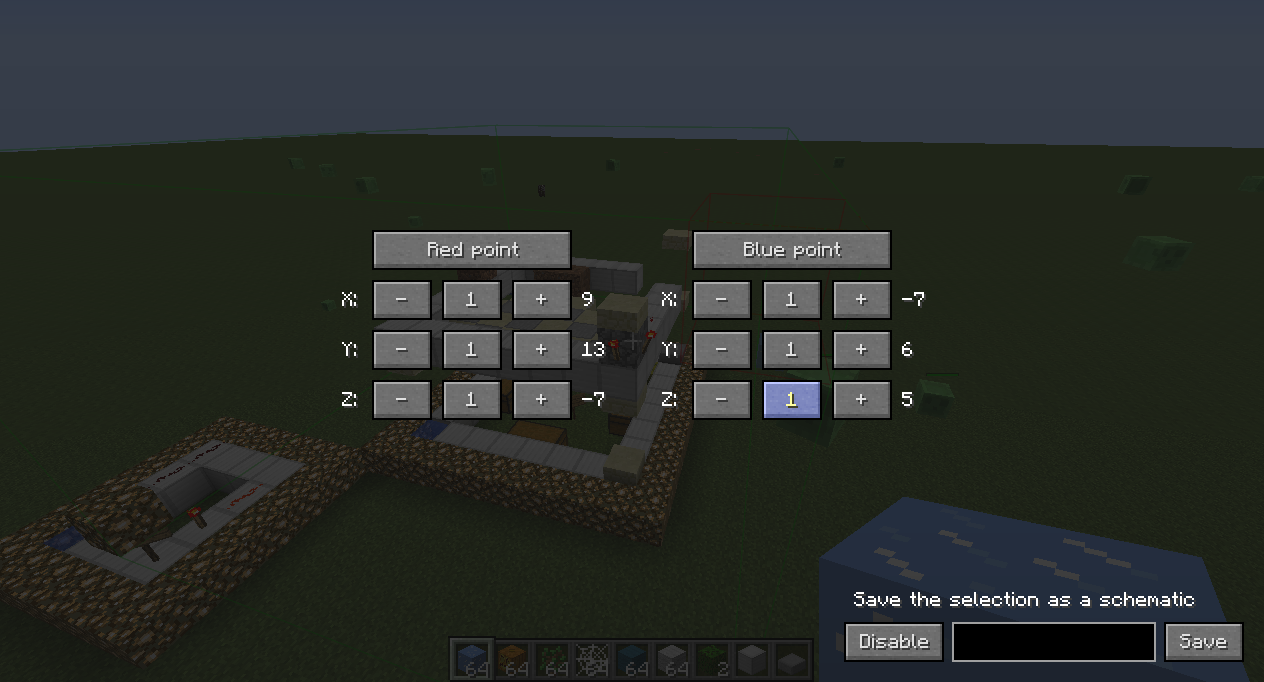
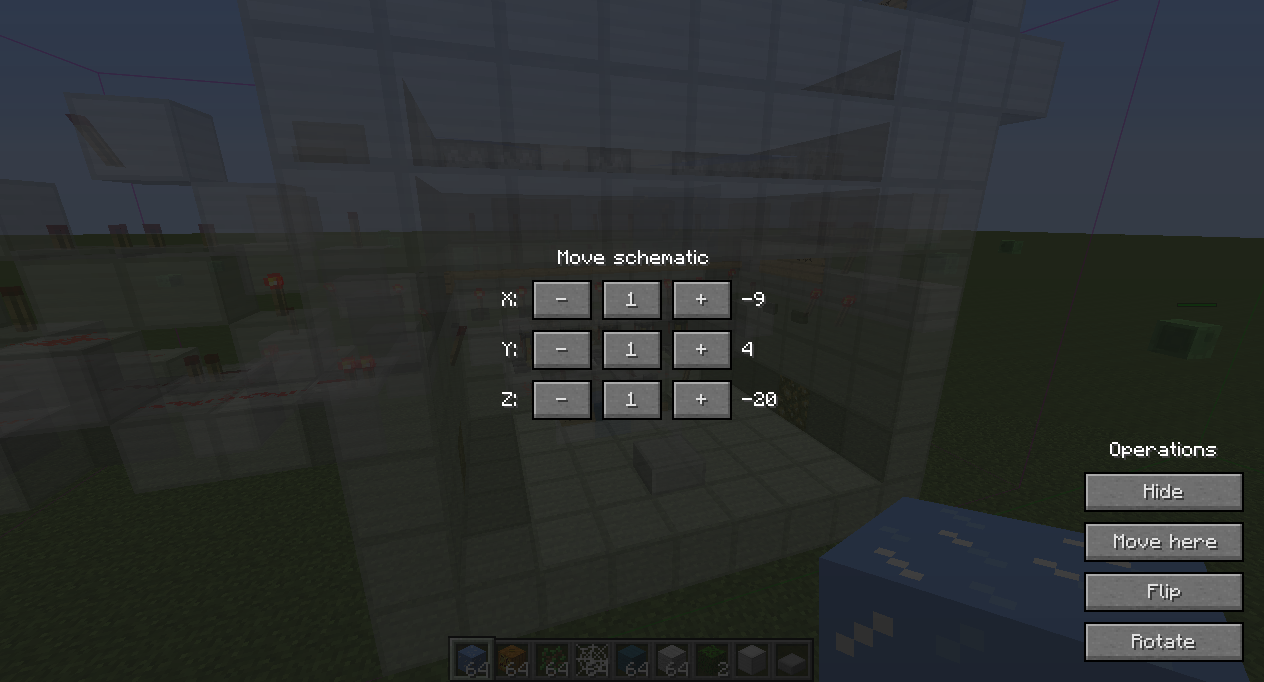
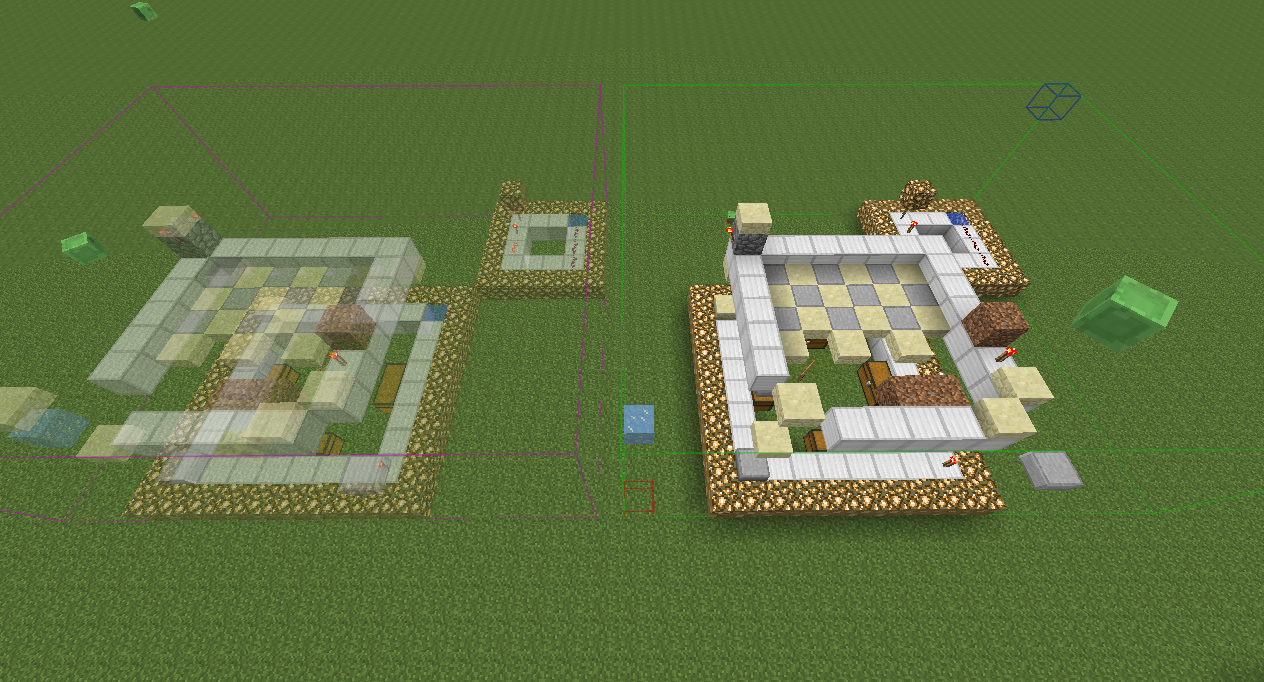
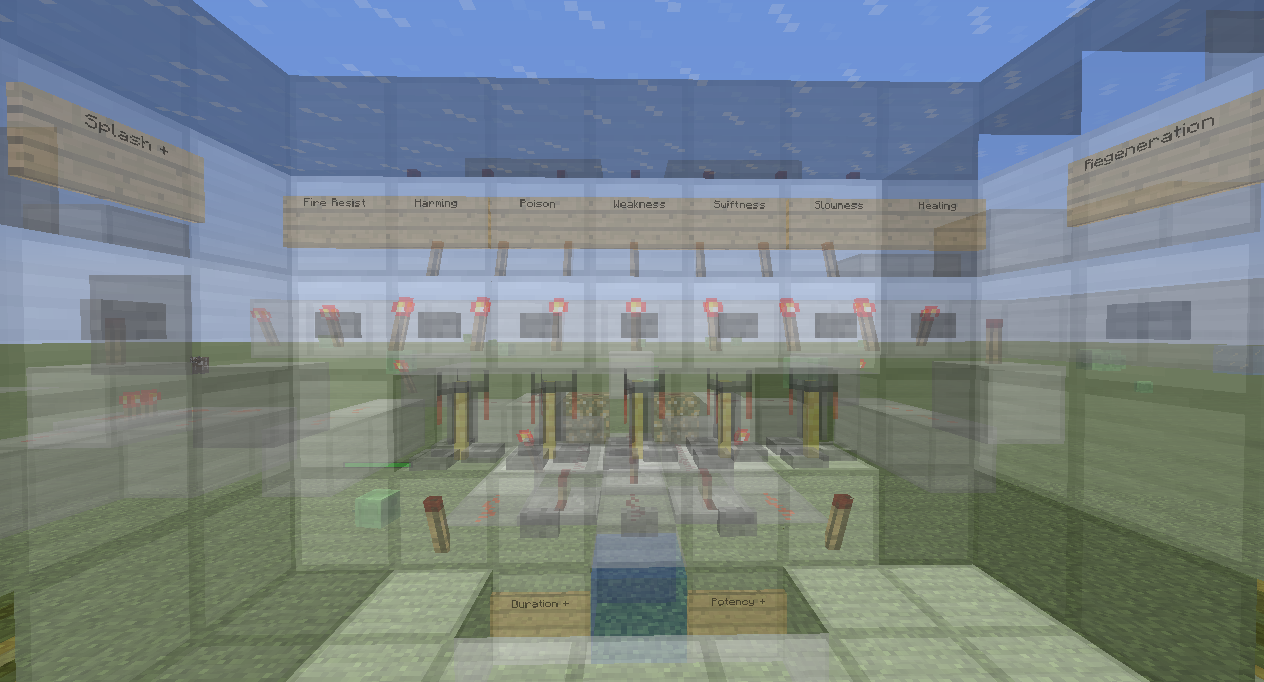
Simple Block Codes
Server owners might want to disable particular functionalities of a mod. To do that, this mod sends the code(s) to you, and you wish for the players in the MOTD (must be in the first 10 lines!).
Format (informational for other modders)
§0§2– header§e§f– footer
Codes
§0§2§0§0§e§f– disable printer functionality§0§2§1§0§e§f– disable save schematic functionality§0§2§1§1§e§f– disable load schematic functionality
How to (Instructions)
General
Schematica Mod is primarily controlled with 3 GUI’s, accessed via the NUM_/ (load), NUM_* (save) and NUM_- (navigate loaded schematic) keys. You can change these to anything you want.
After the initial run, Schematica Mod will create a schematics folder in your Minecraft folder. You put your schematic files into that folder and launch Minecraft. You are now able to load the schematics into your world using the load key and manipulate them with the manipulate key. Additionally, you can export parts of your map by using the save key. With the help of this GUI, you select 2 points in your world and click enable. You can enable is before, but the default position is at 0,0,0 for both points. When you are happy with the selected area, you should click write down the name into the textboxand click save.
To set a custom schematic for a schematic file, you can prefix the file name with the ID of the item you want to be visible (optionally followed by a semicolon and the item damage/metadata). A few examples:
116;enchantment– enchantment table icon258;forrest– iron axe icon35:4;sheepfarm– yellow wool icon
Printer
Before enabling the printer, it makes sure you have the required materials on your hotbar. It is a vanilla restriction that cannot be bypassed with a client only mod. Once the printer is enabled and you have the correct blocks in your hotbar, you just walk around, and the mod should start placing blocks around you.
Notes: The mod was made with legit players in mind. Things such as the import of a schematic into a world might be released as a separate mod that extends all the currently available functions. That particular mod will allow you to sync multiple schematics but only one can be visible at any given time for a specific player. Basically, any amount of schematics on a server but only one can be seen by a player (that’s the player’s choice).
How to install:
- Download and install Minecraft Forge.
- Download and install LunatriusCore.
- Download the mod.
- Go to %appdata%.
- Go to .minecraft/mods folder.
- If the “mods” folder does not exist you can create one.
- Drag and drop the downloaded jar (zip) file into it.
- Enjoy the mod.

![[1.12.1] Schematica Mod Download](https://planetaminecraft.com/wp-content/uploads/2013/03/206c1__Schematica-Mod-3-130x100.png)