Inventory Tweaks Mod allows you to easily manage your inventories and chests. It works out of the box, and will make you gain a massive amount of time, both in singleplayer and multiplayer!

A lot of effort has been put to make it as customizable as possible, without being annoying to set up.
If you’re ever frustrated in having to go back to your inventory just to swap in a new pickaxe this mod will help alleviate the stress. It’s simple in that it cuts out that need to grab a fresh tool and will automatically replace your spent tool with a new one in your inventory. All you need to remember is to keep stock of good tools in your pack.
What’s this mod about?
This client mod allows you to easily manage your inventory, in both single player and multiplayer. It works out of the box, and will make you gain a massive amount of time!
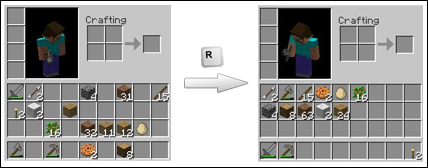
Features:
- It automatically replaces your tools as they break, and item stacks once emptied
- It sorts your inventory and your chests in a single click/keystroke
- It provides lots of powerful shortcuts to move items around
- It allows you to customize entirely the way your inventory is sorted, thanks to clever configuration files
How to use:
Basic use
Just start playing Minecraft, you can already use most features of the mod. Notice the ”…” button that just appeared on the top-right corner of your inventory? This leads to the mod settings screen, if it’s there it means that the mod is installed correctly.
Inventory sorting
Trigger the sorting in your inventory by using the middle click, or by pressing R (by default), at any time. If you want to change the shortcut, you can do that from the ”…” menu in your inventory.
Tip: The middle click shortcut behaves differently if you target the crafting input: in that case, it will adjust the item amounts to balance them, helping optimize your recipe input. For example, if you want to make sticks, it will make sure your wood will be split equally between the top and the bottom stack.
Chests sorting
When you open a chest, you will see three additional buttons on the higher part of the screen. They allow to sort items in different ways ; but you can also use the middle click if you prefer (click several times to switch the sorting method).
Auto-refill
If you eat an item, break a tool or empty a stack by placing blocks, the mod will automatically fetch if possible a similar item from your inventory.
Note:
- Click on the ”…” button from your inventory to explore the features (yay, inventory shortcuts!) and customize the settings of the mod.
- You don’t even have to be in your inventory to use the R shortcut.
Requires:
How to install:
- Make sure you have already installed Minecraft Forge.
- Locate the minecraft application folder.
- On windows open Run from the start menu, type %appdata% and click Run.
- On mac open finder, hold down ALT and click Go then Library in the top menu bar. Open the folder Application Support and look for Minecraft.
- Place the mod you have just downloaded (.jar file) into the Mods folder.
- When you launch Minecraft and click the mods button you should now see the mod is installed.

![[1.12.2] Inventory Tweaks Mod Download](https://planetaminecraft.com/wp-content/uploads/2013/03/428x168xInventory-Tweaks-Mod.jpg.pagespeed.ic_.yV_Hg8ntlj-130x100.jpg)
Poul Martin D.S,
Crash report …