JourneyMap Mod is a client mod which maps your Minecraft world in real-time as you explore. You can view the map in-game or in a web browser or in-game as a Minimap or full-screen.
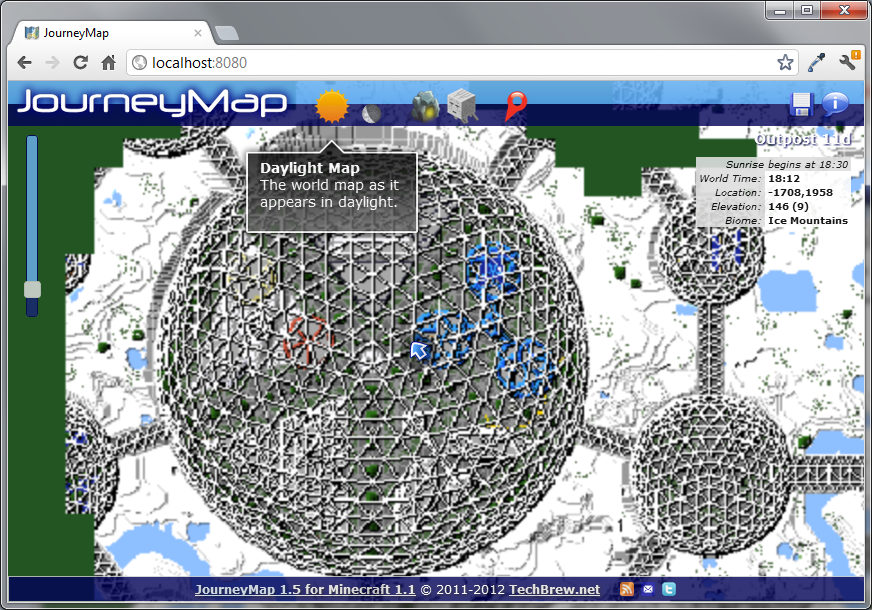
JourneyMap mod is a great live mapper that’s super simple to use. It has a nice, clean interface and is very detailed both in the minimap and full map.
A neat feature is the ability to automatically generate the map of the world you’re in. So instead of trekking through the entire world, you can have the map generate everything that’s around you. It’s very convenient if you’ve just started the mod with an already established world and don’t want to travel just see where everything lies. It can also show any mobs, pets or nearby players.
Features:
- It works in single-player and multi-player worlds without the need for a server-side mod.
- You can use the new Minimap or the full-screen map in-game.
- You get a daylight map, a moonlight map, cave maps by vertical slice, Nether maps, and End maps.
- Do you use Rei’s Minimap or Zan’s Minimap (VoxelMap)? Your waypoints will now be displayed on the maps.
- You can see nearby monsters, animals, villagers, pets, named mobs, and other players.
- You can auto-map an entire single-player world with the click of a button
- You can also save a PNG image of any map.
- With new IOS and Android support, you can even use your iPad or Android Tablet as a live map display.
More Images:
- Go to JourneyMap Mod imgur page
Options:
https://journeymap.info/Options_5.1.0
Requires:
JourneyMap now comes in two editions : FairPlay and Unlimited.
- FairPlay Edition disables Radar and Cave mapping when in Multi-Player.
- Unlimited Edition has all features enabled for Single and Multi-Player.
How to install:
- Make sure you have already installed Minecraft Forge.
- Locate the minecraft application folder.
- On windows open Run from the start menu, type %appdata% and click Run.
- On mac open finder, hold down ALT and click Go then Library in the top menu bar. Open the folder Application Support and look for Minecraft.
- Place the mod you have just downloaded (.jar file) into the Mods folder.
- When you launch Minecraft and click the mods button you should now see the mod is installed.

![[1.12.2] JourneyMap Mod Download](https://planetaminecraft.com/wp-content/uploads/2013/02/9b01b__JourneyMap-Mod-1-1-130x100.png)
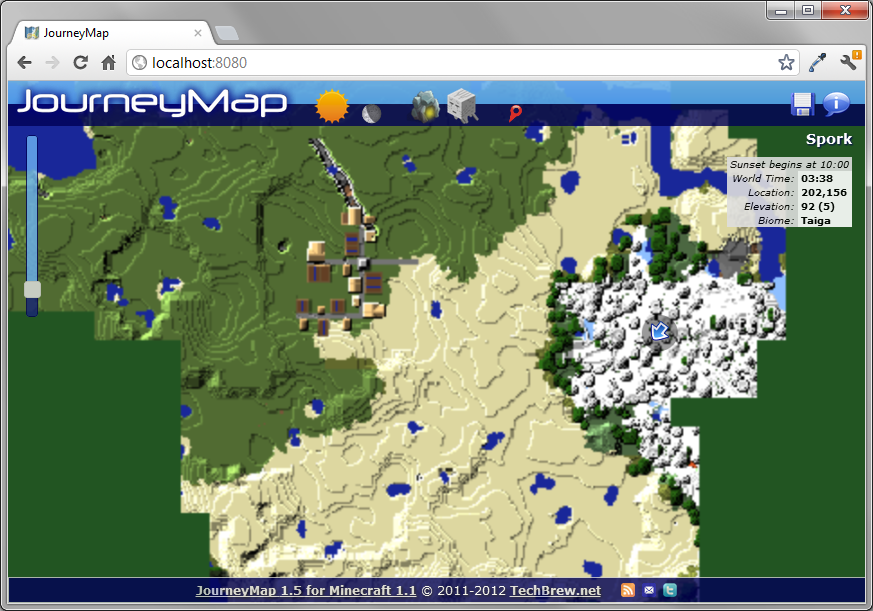
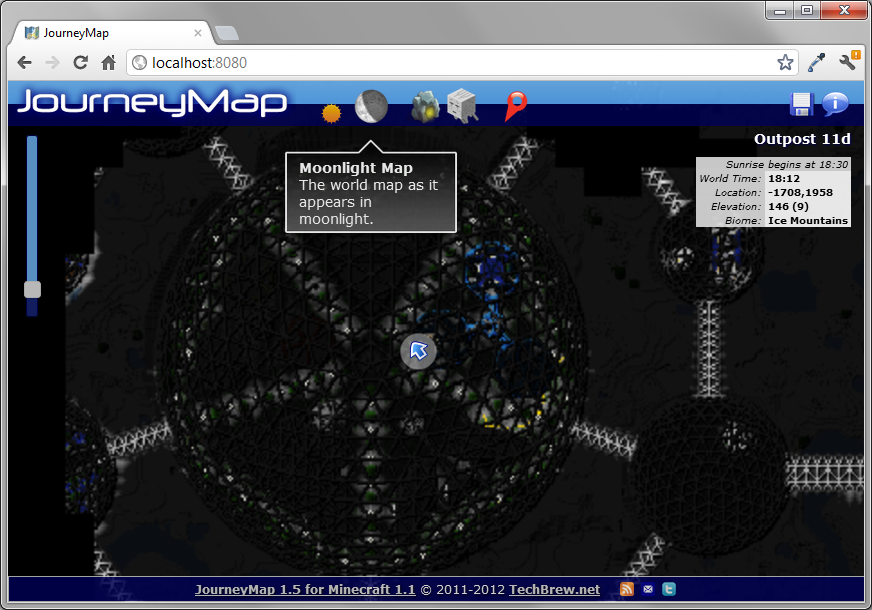
Pingback: 10 Best Minecraft Mods for PC , Smartphones and Consoles | Tech 21 Century
Pingback: 10 mejores Mods Minecraft para PC, teléfonos inteligentes y consolas