Wrote a book with 40 pages of text? Want to delete the first? Want to copy the book? Want to save it to your disk and use it later? Want to swap pages? Want to copy books from one server to another? Want to copy a long, long text into a book?
Features:
- Copy pages or books: You can copy and paste single pages, many pages or whole books! One click to copy, one click to paste! (Even cross-world!)
- Use advanced editing: Delete single or many pages with a few clicks, move pages, insert pages at any position or clear a page.
- Save your creations: You can save pages or books to your disk so you can use them later.
- Convert pure text to books: Create a text document, save it to your disk and make a book out of it!
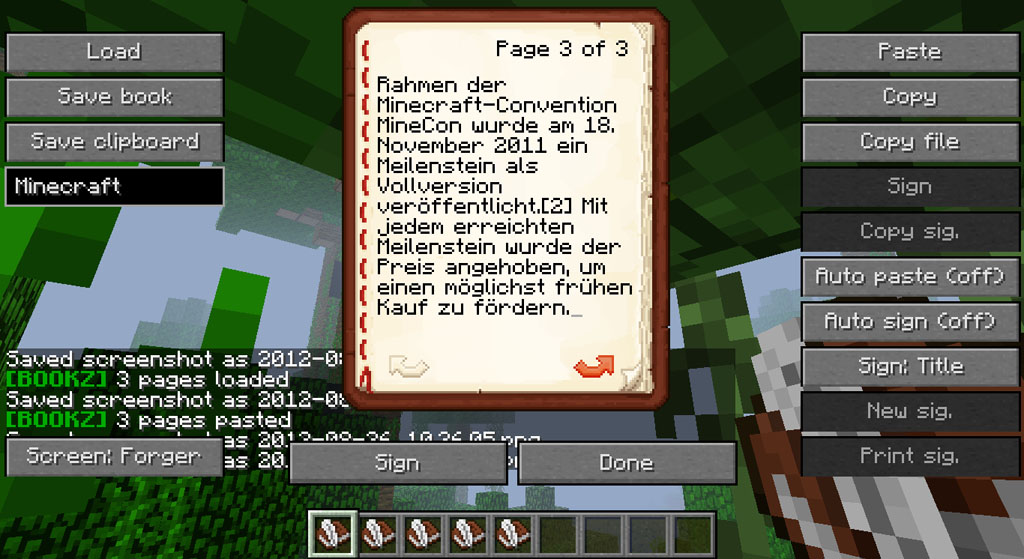
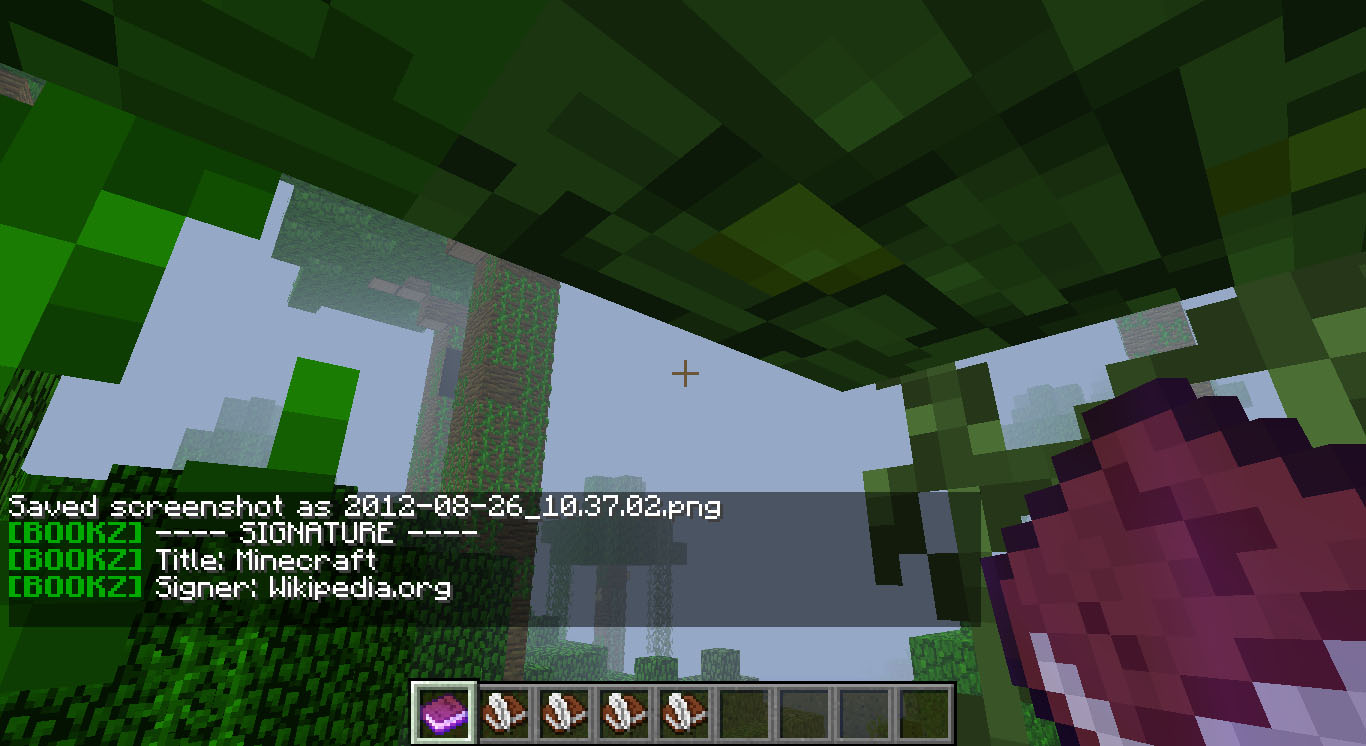
Auto-sign & Auto-paste:
- Yes, the mod is great, but it still takes some time to open a book, copy it, paste it, sign it.
- Auto-sign will sign every book you open with the same title (type the title in the text field below that button). It uses the current signature (display it with “Print sig”). See above to learn how to create faked signatures. Enable auto-sign by clicking the “Auto sign” button. As long as you open unsigned books Bookz will sign them. You cannot change the content of signed books! To disable auto-sign either open a signed book (which cannot be auto-signed) and click “Auto sign” again, or sneak whilst opening a book. Yes, sneaking means no auto signing!
- Auto-paste can be enabled similar to auto-sign, just click “Auto paste”. You disable it the way you would disable auto-sign (of course you have to use the “Auto paste” button). Once enabled every unsigned book’s content will be changed to the latest content you copied.
If you enable both features, the content will first be pasted, and then the book will be signed!
Saving / loading books:
- Saving a full book: Open the book, enter a name at the left side (below “Save clipboard”) and press “Save book”.
- Saving the copied pages: Open a book, enter a name for the file (eg Minecraft) at the left side (below “Save clipboard”) and press “Save clipboard”.
- Loading a book or pages: Open a book, enter the file name you saved the pages / book as (eg Minecraft) and click “Load”. If no error message appears in the chat you can now paste it as you would paste regular pages (press the “Paste” button for example). Load button disabled? This means there is no book with that name saved to your disk. You can find all saved books under .minecraft > books.
Create books from TEXT files:
Bookz comes with a tool called “TXT2MCBZ”. It works for all platforms but I will explain it for windows only.
Creating a book is easy: Copy the folder “TXT2MCBZ” somewhere (for example, your desktop). Create a new folder inside “TXT2MCBZ”. Give it a simple, short name. Go into the folder and create a text file. Call it “page0.txt”. This is your first page. Open it with your favorite text editor and paste / write text. Create as many pages as you want (“page1.txt”, “page2.txt”…). (The tool even accepts other names, but the names must contain the page number (starting from 0). You could name the files “foo0bar.txt”, “bar1foo.txt”, “abc2def.txt”.) To generate the book go back to “TXT2MCBZ”. Drag the folder you created over “convert” (or “convert.bat”) and drop it. A black window will come up. If no errors are displayed you press any key to close it. It will generate a file next to your folder. (If your folder was “mypets”, the file is “mypets.mcbz”). Copy this file to %appdata% > .minecraft > books (where your other books are saved). Open a book in minecraft, and follow the instructions to load the book.You can download a demo here. It contains different files and folders. Copy all files (.mcbz) into .minecraft > books and load ColourSpace1 up to ColourSpace6 into books.
Bookz 0.9.8 introduces a great little tool: BookzConverter. It is still beta, so please be patient. It understands the following two book formats. It converts MCBZ to HRBZ and vice-versa, just drop a file over BookzConverter.bat.
MCBZ (MineCraft BookZ): Well known (kinda binary) book format used by Bookz mod. You will most likely convert HRBZ to MCBZ.
HRBZ (Human Readable BookZ): Here comes the real beauty. Look at this example:
// This is a comment. Nothing until the end of the line will be included in the created book. §lTitle of my book§r Subtitle of my great little book // There is a page break on the next line. Everything after it goes on the next page. >>> This is page 2 of my book. I can write §4whatever§r I want! Great, isn't it? Line breaks will be included in the resulting book. They are not the same thing as page breaks (>>>). By the way, that one was not a page break, because page breaks must be on their own line. /* Now, this is another comment. It is soooo long, it goes across multiple lines. But don't worry, it won't be included in your book. */ The text continues here... >>> This is the last page of my book. Thanks for reading it! §lTHE END§r
This is example is self-explanatory. So, what do you do with this HRBZ file?
- Save the text (in HRBZ format) to a file and call it <name of your book>.hrbz or <name of your book>.txt
- Drag the file over BookzConverter.bat
- If there were no errors, a new file was created: <name of your book>.mcbz
- Copy that file to your minecraft “books” folder (%appdata%\.minecraft\books)
- Load it with Bookz as often as you want!
You can also convert MCBZ files to HRBZ files with this little tool. Let me give another example:
- Save a book you wrote in-game.
- Drag the MCBZ file over BookzConverter.bat
- You now have a readable and editable HRBZ file (that’s plain text, go and edit it)
- You can make changes to the HRBZ file, convert it to MCBZ again and load it with Bookz!
Installation:
- Download and install Minecraft Forge installer
- Download Bookz Mod
- Put Bookz Mod zip file into your /.minecraft/mods folder. Do not unzip it. If you don’t have a mods folder, create it
- Done

![[1.6.2] Bookz Mod Download](https://planetaminecraft.com/wp-content/uploads/2013/08/816dc__Bookz-Mod-2-130x100.jpg)