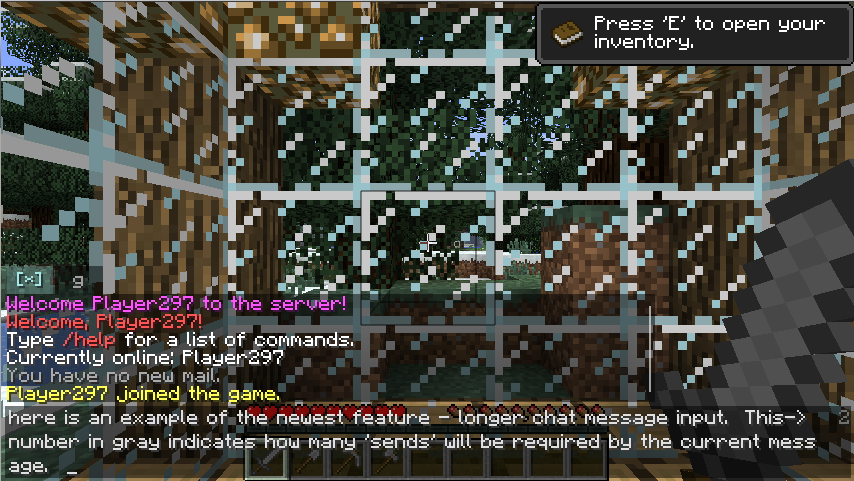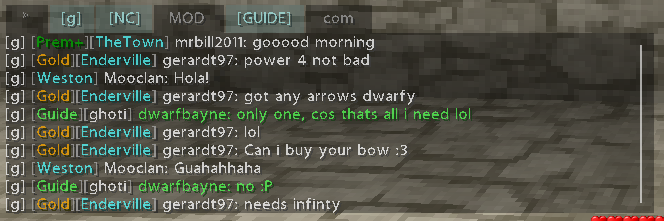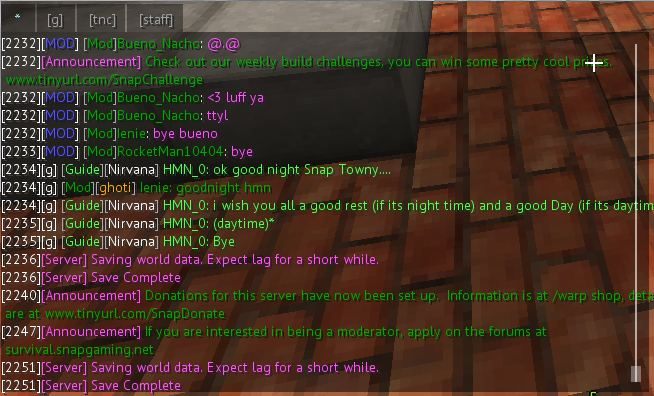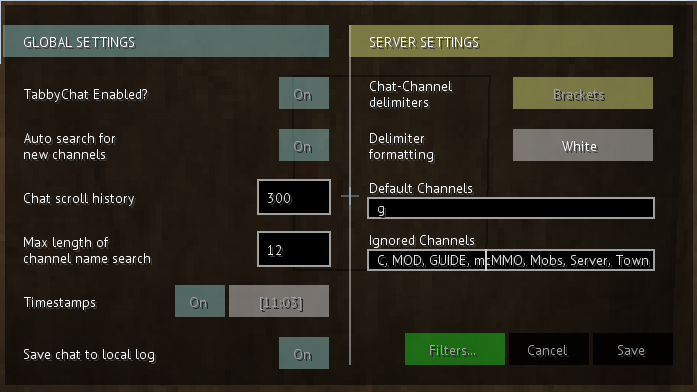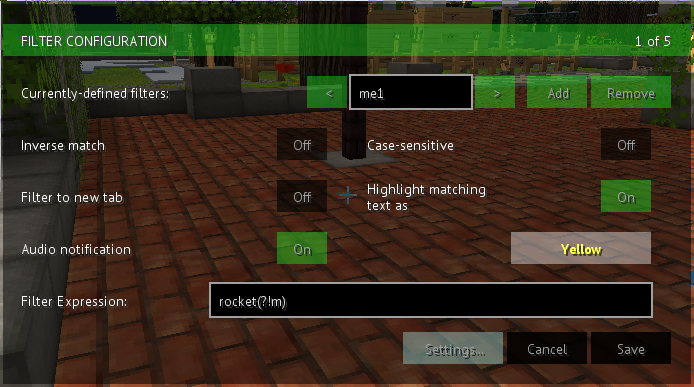Features/Functionality:
Incoming chat messages from the MC server are scanned for special delimiters at the beginning of the chat line that are common to several server-side chat-channel plugins. When these chat channels can be deduced by TabbyChat, a new ‘tab’ is created above the chat window. This tab contains only the messages from that channel and filters out the rest.
The first tab listed will always be the catch-all tab, holding all received messages just like you would see without this mod, and is denoted with a * (asterisk).
Core behavior/functionality:
- Currently active tabs denoted by light-blue text/background, names surrounded by brackets
- Inactive tab name text is gray in color
- Inactive tabs that contain unread chat are surrounded by angle brackets, and text is red in color
- Tabs can be closed/removed by holding down the left Shift key while clicking
- Multiple tabs can be selected by left Control clicking
- Configuration of the mod separated into global and server-specific settings, accessible by Shift-clicking on the initial * (asterisk) tab
- Tabs will also be created for chats sent/received player-to-player, i.e. the /msg command from Essentials, depending on the server configuration (i.e. delimiters)
- The mod disables itself during single-player play (this check is triggered by a chat event)
Installation:
- TabbyChat can be installed using mcpatcher, or by dragging the contents of the downloaded zip file into your minecraft.jar file (backup first!), or by a similar method
- Forge/ModLoader is not currently supported… yet
- As this mod involves editing some of the base Minecraft classes (only those specifically related to chat), it may not be compatible with other chat mods.
- TabbyChat has been shown to be compatible with ModLoader and Forge (in general), Optifine, Rei’s Minimap, Advanced HUD, Inventory Tweaks, Not Enough Items, Friends Overlay, and many more (pretty much anything not related to chat).

![[1.7.10] TabbyChat Mod Download](https://planetaminecraft.com/wp-content/uploads/2013/03/655d8__TabbyChat-Mod-21-130x100.png)