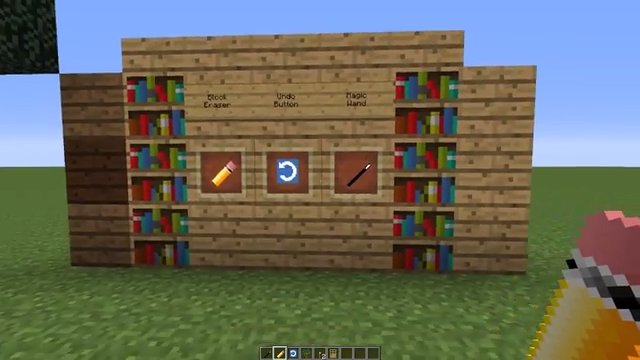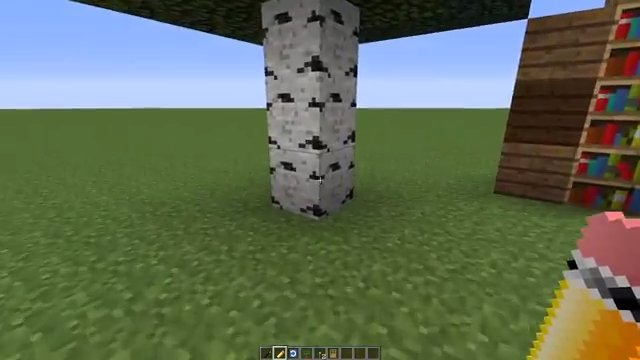My Creative Tools Mod adds new powerful editing tools to build things quickly in creative mode.
Features:
- Ctrl c Ctrl v Tool: Left click on a block to copy it to your clipboard, Right click to paste that block wherever you want.
- Copy Pasta Tool: Left click on a block to copy its metadata, Right click to paste that metadata to any instance of the same kind of block. (read about the magic wand tool below for an explanation of what Metadata is)
- Undo Button: This lets you undo block breaks one at a time by right clicking when you’re holding the Undo Button. The number of Undo’s is configurable in the config file.
- Block Eraser: When this tool is turned on in the config file, you can only break blocks if you’re holding the Block Eraser tool.
- Magic Wand (Metadata Tester): To save space in programming, Minecraft created a lot of blocks using the same block and just gave them different colors, textures or orientations. (for example Wool is only one block, but each color is represented by a different metadata value) This Magic Wand tool to change the metadata of blocks when you right click them with it. So, you can use the Magic Wand to change the color of wool, stained glass, types of wood, types of leaves, types of flowers, block orientation, Stairs orientation, door orientation, and several other things. you can use this just for fun, or you can use it to change the way things like stairs are oriented or even make some weird block changes that aren’t normally possible.
Requires:
Minecraft Forge
How to install:
- Make sure you have already installed Minecraft Forge.
- Locate the minecraft application folder.
- On windows open Run from the start menu, type %appdata% and click Run.
- On mac open finder, hold down ALT and click Go then Library in the top menu bar. Open the folder Application Support and look for Minecraft.
- Place the mod you have just downloaded (.jar file) into the Mods folder.
- When you launch Minecraft and click the mods button you should now see the mod is installed.

![[1.7.10] My Creative Tools Mod Download](https://planetaminecraft.com/wp-content/uploads/2017/06/4bf0c657-7f14-4856-9f09-ff9f66108bc1-1-2-130x100.jpg)