OpenSecurity Mod adds security oriented components for use with OpenComputers, RFID Cards, MagStrip cards, Alarms and Entity Detectors.
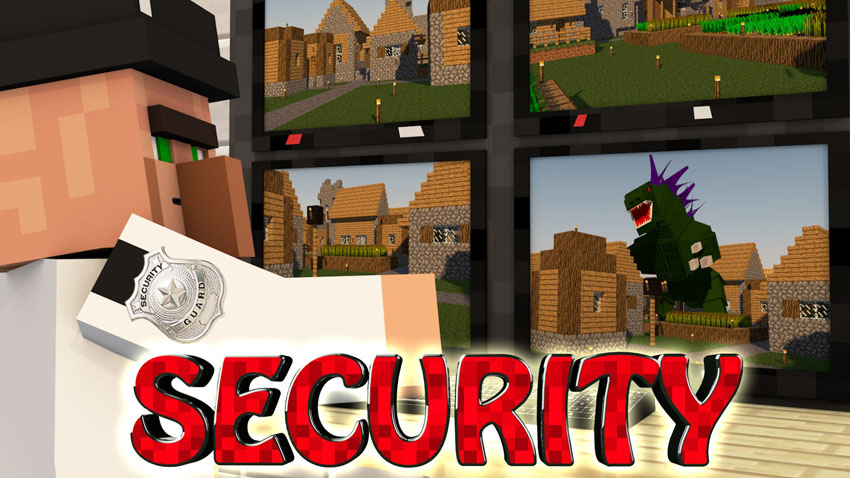
Features:
- OSAlarm: Computer or Redstone controlled though right now there is no way to change the alarm sound outside of computer control.
- RFID Reader Block: RFID Reader Block you to read RFID Cards in a players inventory
- Card Writer: Card Writer, writes RFID, MagCards and EEPROMs.
- Mag Card Reader: Reads Mag Cards when right clicked.
- Door Controller: Allows you to operate Security Doors. Can only be broken by a person in Creative or the person who placed it.
- Security Door: Door that can only be operated using the Door Controller. Can only be broken by a person in Creative or the person who placed it.
- Data Block: Provides the functionality of a Data Card, but in block form.
- Switchable Hub: Allows you to disconnect network segments via computer control
- KVM Switch: Allows you to switch inputs to a single output, useful for multiple computers connected to the same monitor/keyboard.
- Keypad: A Keypad with buttons you can press to raise events to attached computers
- Energy Turret: A energy turret, uses OC Energy to fire energy beams at targets!
- RFID Reader Card: RFID Reader Card for Tablets or Computers allows you to read RFID Cards in a players inventory
- RFID Card: RFID Card, can hold up to 64 characters of data, can be locked in the Card Writer to disallow rewriting
- Mag Card: MagStrip Card can hold up to 128 characters of data, can be locked in the Card Writer to disallow rewriting
- SecureOS Disk: Crafted with a blank OpenComputers disk, and a Mag Card, insert into a computer boot from it, login with Username root, password root, and install.

Crafting Recipes:
Blocks:
OSAlarm
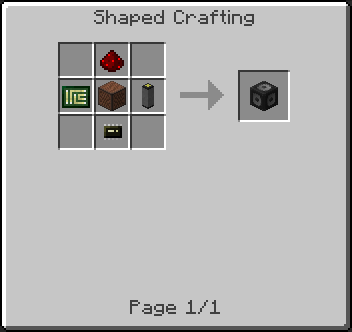
RFID Reader Block
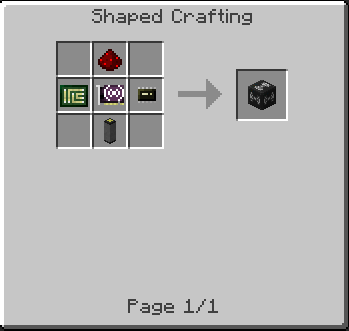
Card Writer
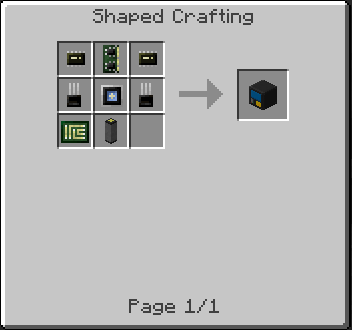
Mag Card Reader
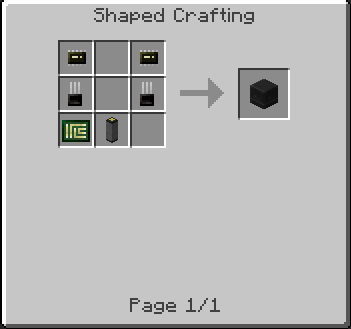
Door Controller
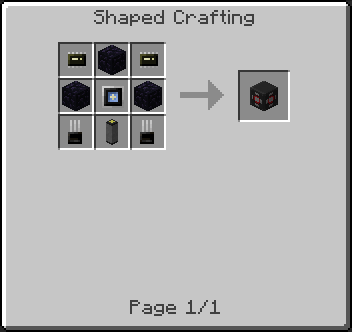
Security Door
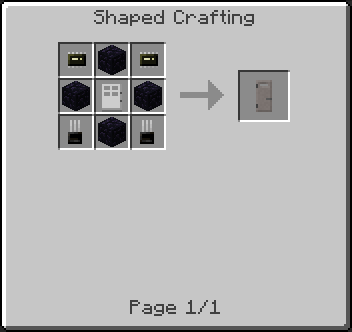
Data Block
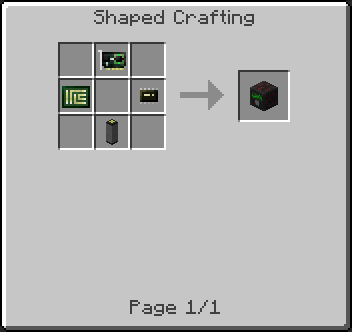
Switchable Hub
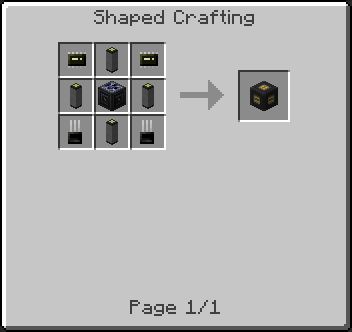
KVM Switch
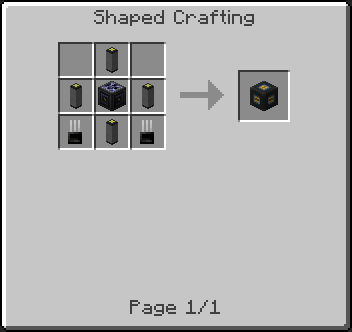
Keypad
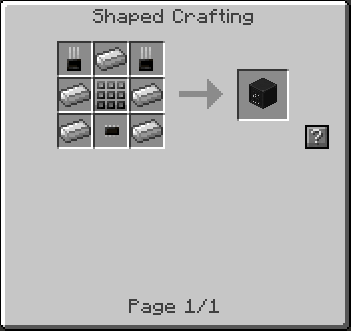
Items:
RFID Reader Card
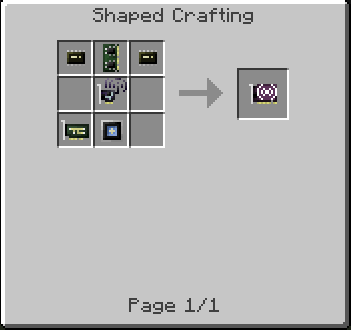
RFID Card
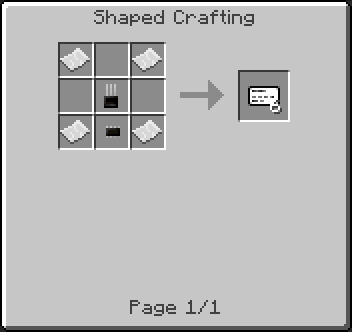
Mag Card
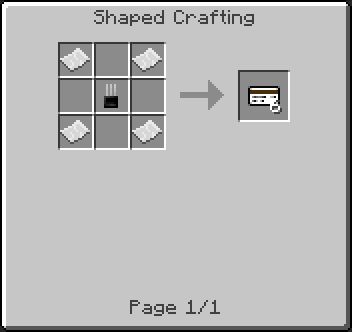
Requires:
How to install:
- Make sure you have already installed Minecraft Forge, OpenModsLib and OpenBlocks Mod.
- Locate the minecraft application folder.
- On windows open Run from the start menu, type %appdata% and click Run.
- On mac open finder, hold down ALT and click Go then Library in the top menu bar. Open the folder Application Support and look for Minecraft.
- Place the mod you have just downloaded (.jar file) into the Mods folder.
- When you launch Minecraft and click the mods button you should now see the mod is installed.

![[1.7.10] OpenSecurity Mod Download](https://planetaminecraft.com/wp-content/uploads/2017/04/8a33950e-93c7-4b4a-9e64-bf360e65000c-130x100.jpg)