FlatBedrock Edition Mod provides a simple way of generating FlatBedrock in the overworld, nether and other dimension that can be specified. This mod by default generates the bedrock layer from the overworld en both bedrock layers in the nether flat. Other dimensions can easily be added to this list by creating a custom JSON file. Most dimensions should work with this.
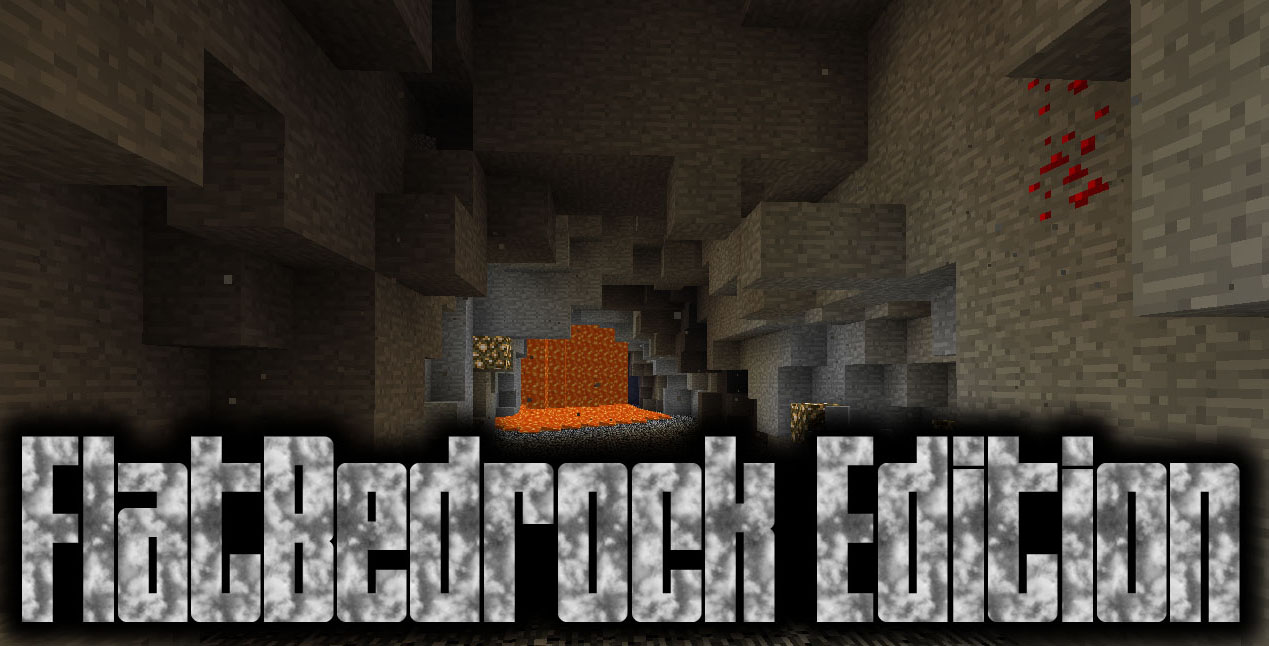
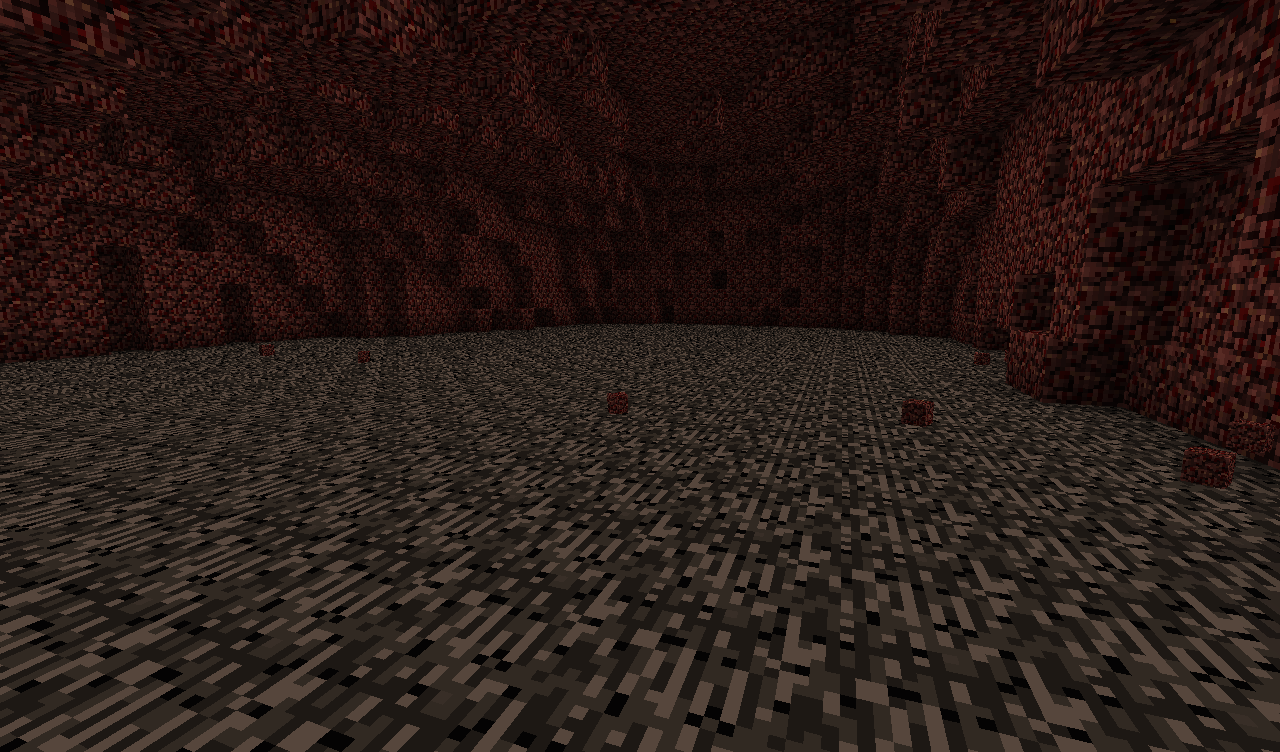
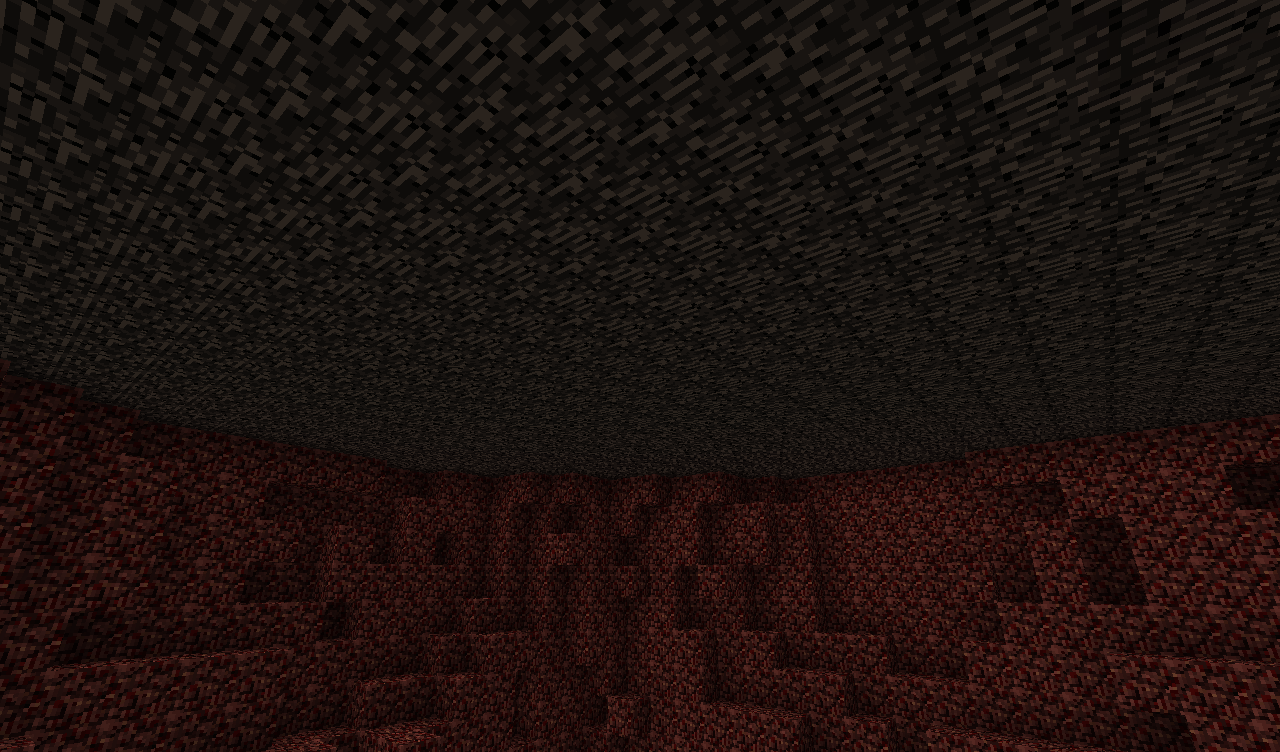
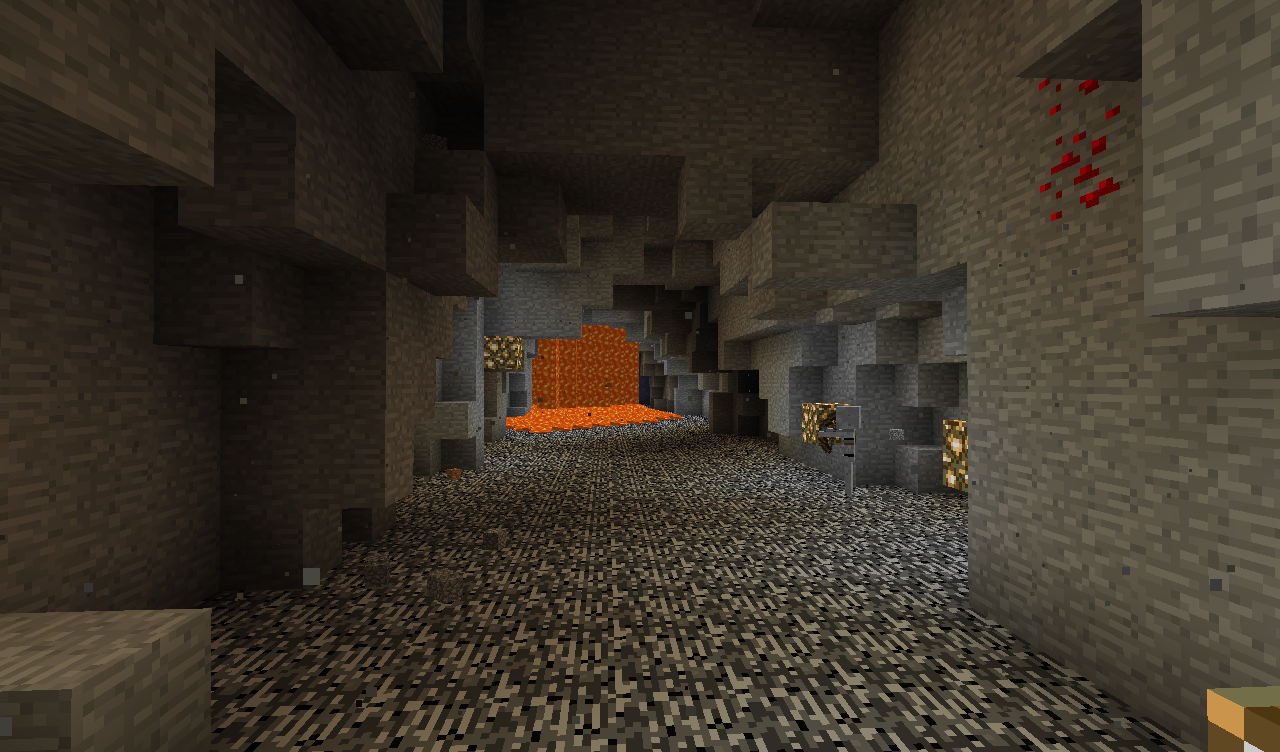
Configs:
Which layers and in which dimensions you have a flat layer can be configured. Navigate to the /config/flatbedrock/dimensions/ folder. By default there should two files there: overworld.json and nether.json. They should look like this:
{
"dimID": 1,
"genTop": false,
"genBottom": true,
"retroGenTop": false,
"retroGenBottom": false,
"fillBlock": "minecraft:stone"
}
The dimID stands for the numerical ID of the dimension. 1 in this case being the overworld. The genTop and genBottom require a true or false value. When true it means that it needs to generate a flat layer there, when false it doesn’t care. The retroGenTop and retroGenBottom will be explained below. Last is the fillBlock. Here you specify what block should replace the bedrock, for the overworld that is minecraft:stone.
Add a modded dimensions (for users):
If you have a mod installed that adds a new dimension, you can also make sure that it will get a nice flat bedrock layer. Go to the config folder and navigate to the /flatbedrock/dimensions/ folder. You create a new file or copy one of the defaults and name it eg twilightforrest.json.
{
"dimID": 7,
"genTop": false,
"genBottom": true,
"retroGenTop": false,
"retroGenBottom": false,
"fillBlock": "minecraft:stone"
}
Just edit the values to what is needed for that dimension and you’re done. Note that the only difference here with the overworld is that the Twilight Forrest has a dimension ID of 7.
Generating a flat bedrock layer in an already existing world:
Yes, it is possible to apply this flat bedrock layer to an already generated world. But make sure you backup first! To enable the retroactive generation in a dimension you navigate (again) to the /config/flatbedrock/dimensions folder. Open the file that corresponds to the dimensions you want to edit. and change the retroGenBottom and retroGenTop values to true. Open your world again and you should see a nice flat bedrock layer.
Add a modded dimension (for other modders):
Other dimensions can also be specified by IMC messages like in this example:
NBTTagCompound compound = new NBTTagCompound();
compound.setString("fileName", "testDimension");
compound.setInteger("dimensionID", 555);
compound.setBoolean("generateFlatTop", true);
compound.setBoolean("generateFlatBottom", false);
compound.setString("fillBlock", "minecraft:end_stone");
FMLInterModComms.sendRuntimeMessage(Reference.MOD_ID, Reference.MOD_ID, "addDimension", compound);
Which layers and in which dimensions you have a flat layer can be configured. Navigate to the /config/flatbedrock/dimensions/ folder. By default there should two files there: overworld.json and nether.json. They should look like this:
{
"dimID": 1,
"genTop": false,
"genBottom": true,
"retroGenTop": false,
"retroGenBottom": false,
"fillBlock": "minecraft:stone"
}
The dimID stands for the numerical ID of the dimension. 1 in this case being the overworld. The genTop and genBottom require a true or false value. When true it means that it needs to generate a flat layer there, when false it doesn’t care. The retroGenTop and retroGenBottom will be explained below. Last is the fillBlock. Here you specify what block should replace the bedrock, for the overworld that is minecraft:stone.
Add a modded dimensions (for users):
If you have a mod installed that adds a new dimension, you can also make sure that it will get a nice flat bedrock layer. Go to the config folder and navigate to the /flatbedrock/dimensions/ folder. You create a new file or copy one of the defaults and name it eg twilightforrest.json.
{
"dimID": 7,
"genTop": false,
"genBottom": true,
"retroGenTop": false,
"retroGenBottom": false,
"fillBlock": "minecraft:stone"
}
Just edit the values to what is needed for that dimension and you’re done. Note that the only difference here with the overworld is that the Twilight Forrest has a dimension ID of 7.
Generating a flat bedrock layer in an already existing world:
Yes, it is possible to apply this flat bedrock layer to an already generated world. But make sure you backup first! To enable the retroactive generation in a dimension you navigate (again) to the /config/flatbedrock/dimensions folder. Open the file that corresponds to the dimensions you want to edit. and change the retroGenBottom and retroGenTop values to true. Open your world again and you should see a nice flat bedrock layer.
Add a modded dimension (for other modders):
Other dimensions can also be specified by IMC messages like in this example:
NBTTagCompound compound = new NBTTagCompound();
compound.setString("fileName", "testDimension");
compound.setInteger("dimensionID", 555);
compound.setBoolean("generateFlatTop", true);
compound.setBoolean("generateFlatBottom", false);
compound.setString("fillBlock", "minecraft:end_stone");
FMLInterModComms.sendRuntimeMessage(Reference.MOD_ID, Reference.MOD_ID, "addDimension", compound);
Requires:
Minecraft Forge
How to install FlatBedrock Edition Mod:
- Make sure you have already installed Minecraft Forge.
- Locate the minecraft application folder.
- On windows open Run from the start menu, type %appdata% and click Run.
- On mac open finder, hold down ALT and click Go then Library in the top menu bar. Open the folder Application Support and look for Minecraft.
- Place the mod you have just downloaded (.jar file) into the Mods folder.
- When you launch Minecraft and click the mods button you should now see the mod is installed.

![[1.8.9] FlatBedrock Edition Mod Download](https://planetaminecraft.com/wp-content/uploads/2017/08/flat_overworld-130x100.png)