This is a Minecraft client mod that requires nothing from the server. That means you can use it for SMP and Single Player!
Minecraft Controls added:
- Auto Tool Selection
- Auto Sword Selection
- Auto Block Selection
- Hold to Attack
- Stack Preservation
- Place Torch
- Eat Food
- Tap to Sprint
- Disable Void Fog
- Automatic Window Restoration
- Better 3rd Person View w/ Camera Control
- Auto Run
- Toggle Sneak
- Toggle Jump
- Swap Left
- Swap Right
- Toggle Mining
- Toggle Use Item
- Run Distance
- Look Behind
- Smart Furnace Drops
- Render Less Rain
- Toggle Full Brightness
- Individual SFX Volume Control
- Coordinates Overlay
- Waypoints
- Say your location
- Auto Corpse Waypoint
- Tool Uses Counter
- Arrows Remaining Counter
Installation:
ALWAYS BACK UP YOUR MINECRAFT.JAR FILE
This involves replacing some files within the minecraft.jar file. Always backup the file before you begin.
NOTE: If you are using other mods as well, read the compatibility section above to check if any of your other mods require special installation instructions.
1. Install Modloader
- Do this BEFORE after installing this mod.
- Refer to ModLoader instructions on installation, then come back here.
- If you already have ModLoader installed, you should be fine.
- You should use the latest version of ModLoader for the Minecraft version you are using.
STOP! After installing ModLoader, you should run Minecraft to make sure it works. If you did something wrong you will get a black screen at this point. Refresh your minecraft install and START OVER.
2. Locate the minecraft.jar file
- a. Start->Run->%appdata% <enter>
- This brings you to your windows profile “app data” folder, where programs store information.
- b. Go to the “.minecraft” folder, then the “bin” folder. BEHOLD!… minecraft.jar
- If these folders are missing or there’s no minecraft.jar file, you probably haven’t launched minecraft on the machine yet. Do that.
3. Open the minecraft.jar file. Best way to do this is to use a program called WinRAR.
- a. If you don’t have WinRAR, Google it and install it. It’s free.
4. If there is a META-INF folder within the minecraft.jar, you probably didn’t install ModLoader correctly! You should start over with a fresh minecraft.jar, which you can get by restoring your backup. If you didn’t make a backup, you can use the ‘force update’ option in Minecraft, found under the “Options” button on the main login/launcher screen. This will redownload the jar file so you can start over.
5. Copy the entire contents of the ‘Classes’ folder in the ControlPack zip file into the jar by dragging them into it.
** DO NOT COPY THE CLASSES FOLDER ITSELF, ONLY THE FILES CONTAINED WITHIN IT! **
** DO NOT COPY THE CLASSES FOLDER ITSELF, ONLY THE FILES CONTAINED WITHIN IT! **
- a. When dropping the files be sure it isn’t dropping them into a folder in the jar file.
- b. If WinRAR (or whatever you used) prompts to confirm, make sure it is set to overwrite the existing files, and make sure you click ‘ok’, ‘yes’, ‘confirm’, or what have you.
- c. Close WinRAR
Done!
If Minecraft just gets a ‘black screen’ after logging in, you probably did something wrong ![]() Or there’s a problem with the version of Minecraft and the version of ModLoader and this mod because ModLoader and/or Minecraft have updated their version after the version of this mod you attempted to install. Make sure you have the latest of everything.
Or there’s a problem with the version of Minecraft and the version of ModLoader and this mod because ModLoader and/or Minecraft have updated their version after the version of this mod you attempted to install. Make sure you have the latest of everything.

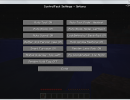
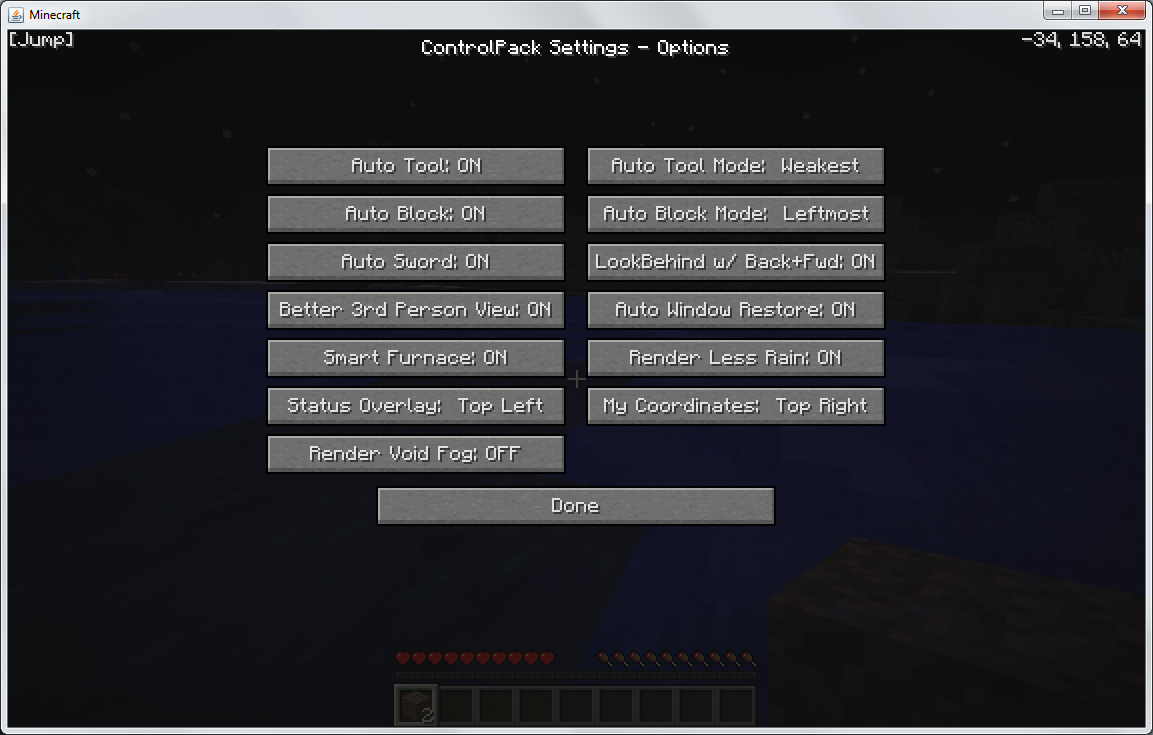
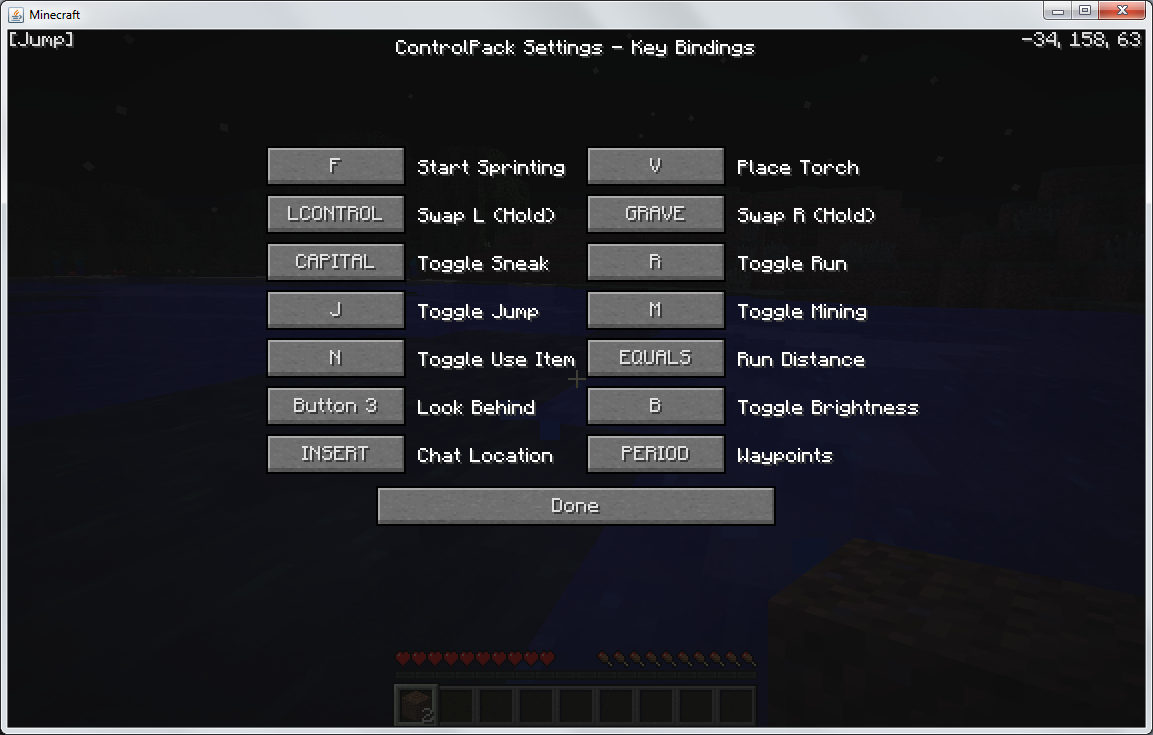
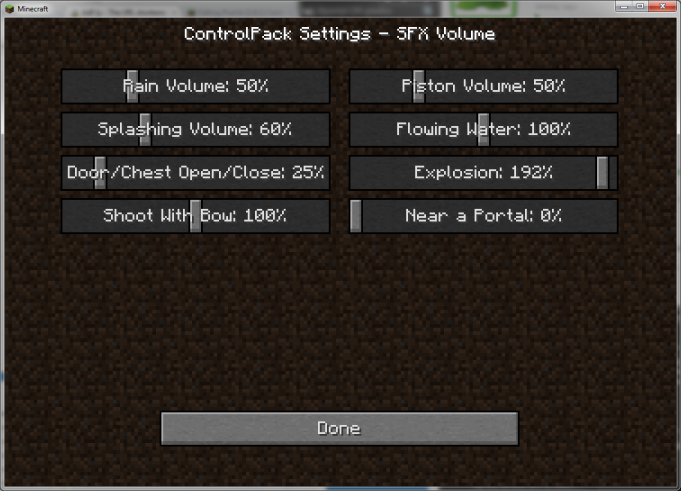
Pingback: My Blog » Blog Archive » ControlPack Mod for Minecraft 1.4.5