Pamplemousse is a WIP texture pack which aims to simulate the look and feel of an HD texture pack, within a compact 16×16 package. It blends simplicity with complexity in order to create a smooth, clean, and dynamic gaming experience.
The theme of Pamplemousse is based around modern design and architecture, yet, it still retains a very traditional style. This allows for creating anything you would like, without having to use multiple texture packs. Want to build a modern home? Go ahead, it will look great! Want to stay classy and build a castle? Well, that will look fantastic as well!
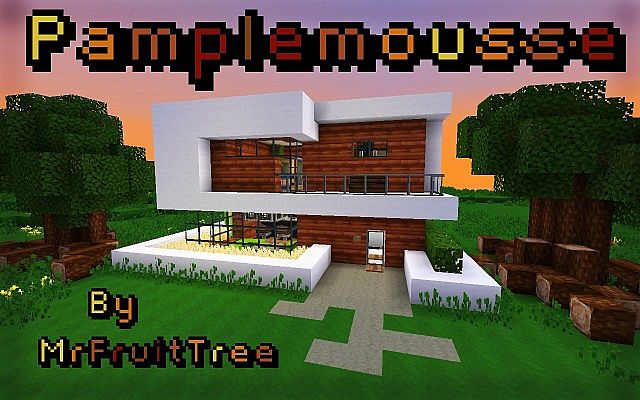


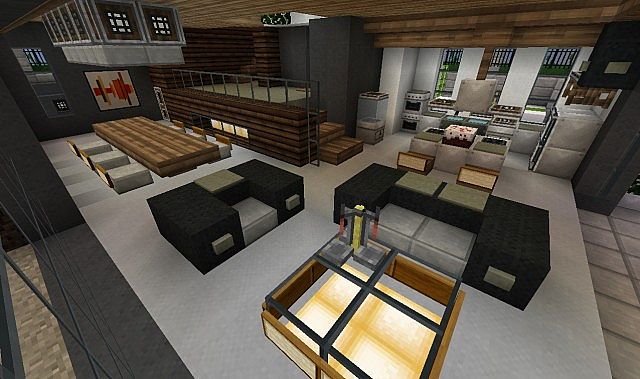
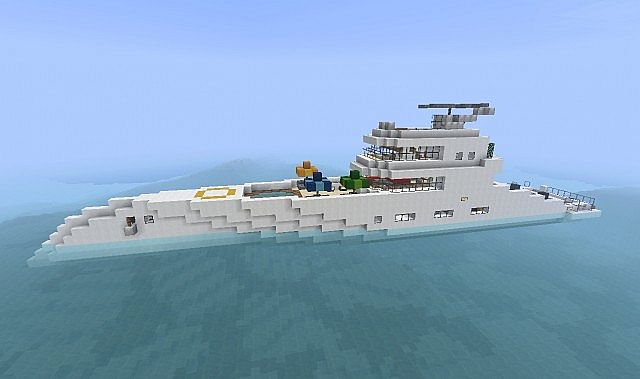
How to install Pamplemousse Texture Pack for Minecraft
- 1.Download a texture pack in a ZIP file format, do not unzip. If you created your own textures, you need to ZIP them. For in-depth instructions on obtaining the files to make your own custom texture pack go to Tutorials/Custom Texture Packs.
- 2.Run Minecraft. If you already have Minecraft running, make sure you save and quit the world: you need to be in the main menu to continue (If you have Optifine, you can go to Options > Video Settings while in-game).
- 3.Click Texture Packs button.
- 4.Click Open Texture Pack Folder button; this will open the folder where Minecraft stores all texture packs. If nothing happens, you need to find the folder manually. Depending on your operating system it is:
- Windows: %AppData%.minecrafttexturepacks
- Linux: ~/.minecraft/texturepacks (This folder may be hidden in the Home Folder)
- Mac OS X: ~/Library/Application Support/minecraft/texturepacks (This folder may be hidden)
- 5.Do not close Minecraft. Place the texture pack (ZIP file) in the opened folder, do not unzip.
- 6.In a few seconds the texture pack will appear in Minecraft. Select it (may take a few seconds for high-resolution packs), and click Done. The texture pack is now applied, you may now load your world and see the difference.

![[1.9.4/1.8.9] [16x] Pamplemousse Texture Pack Download](https://planetaminecraft.com/wp-content/uploads/2013/02/6b2b3__Pamplemousse-texture-pack-21-130x100.jpg)