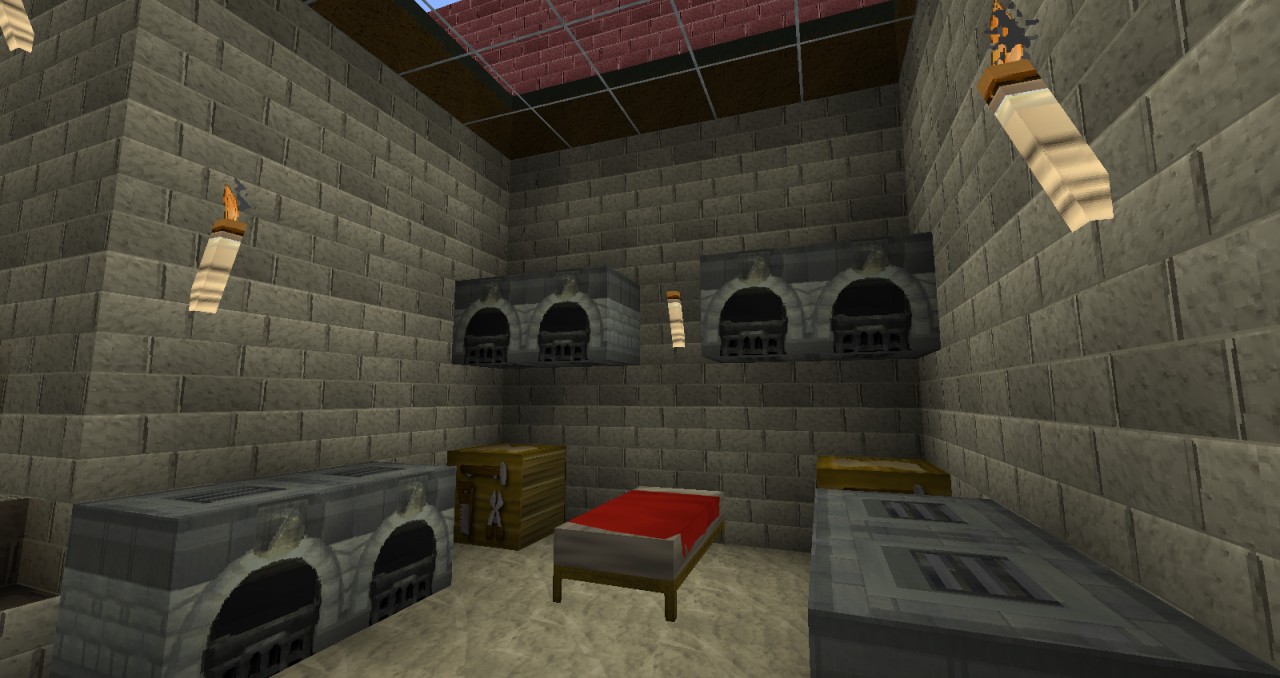
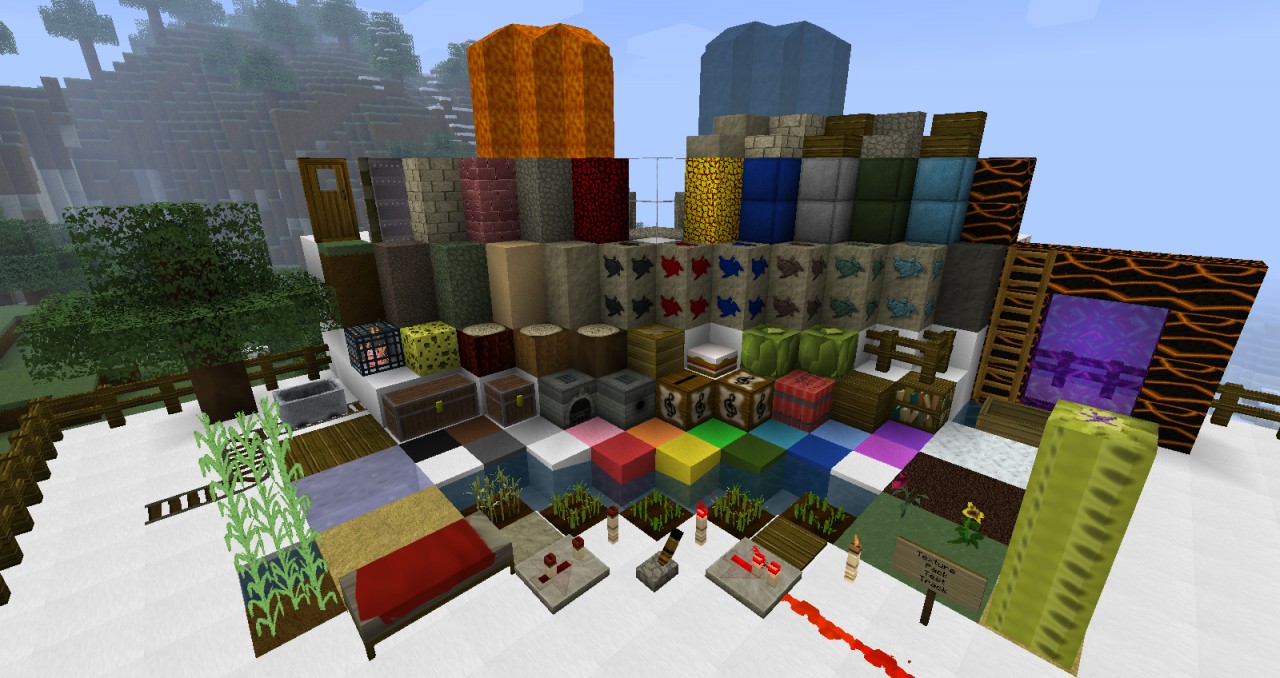
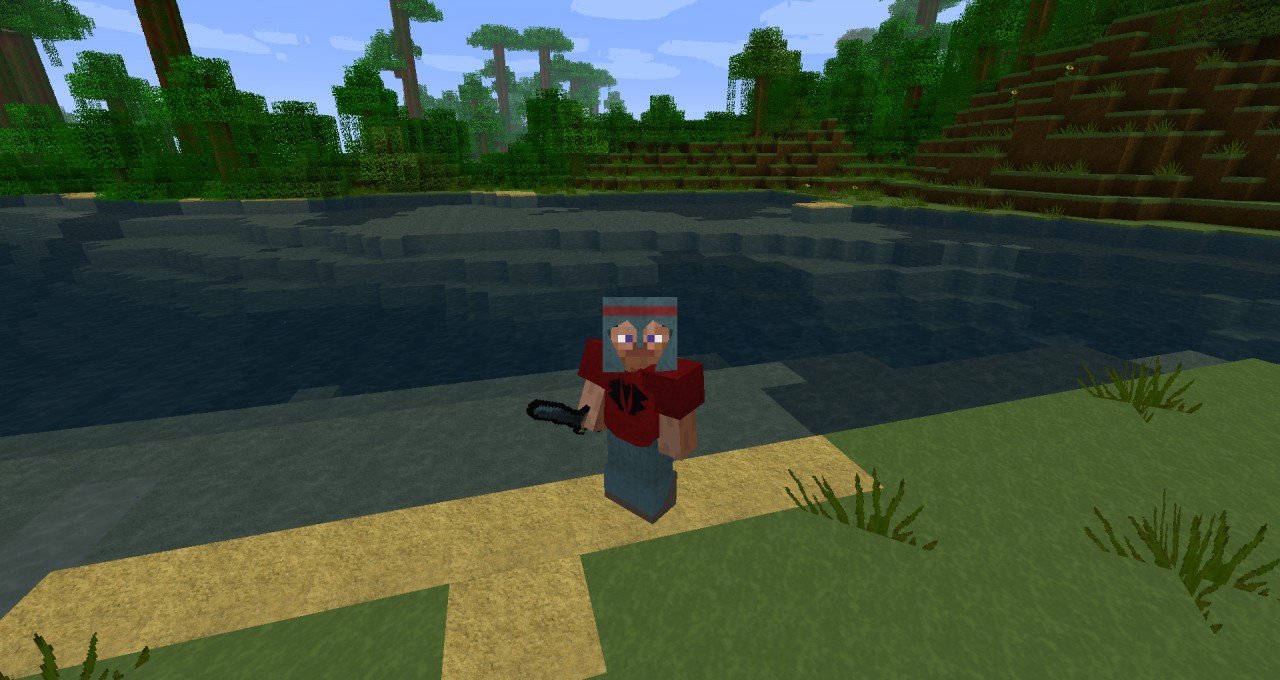
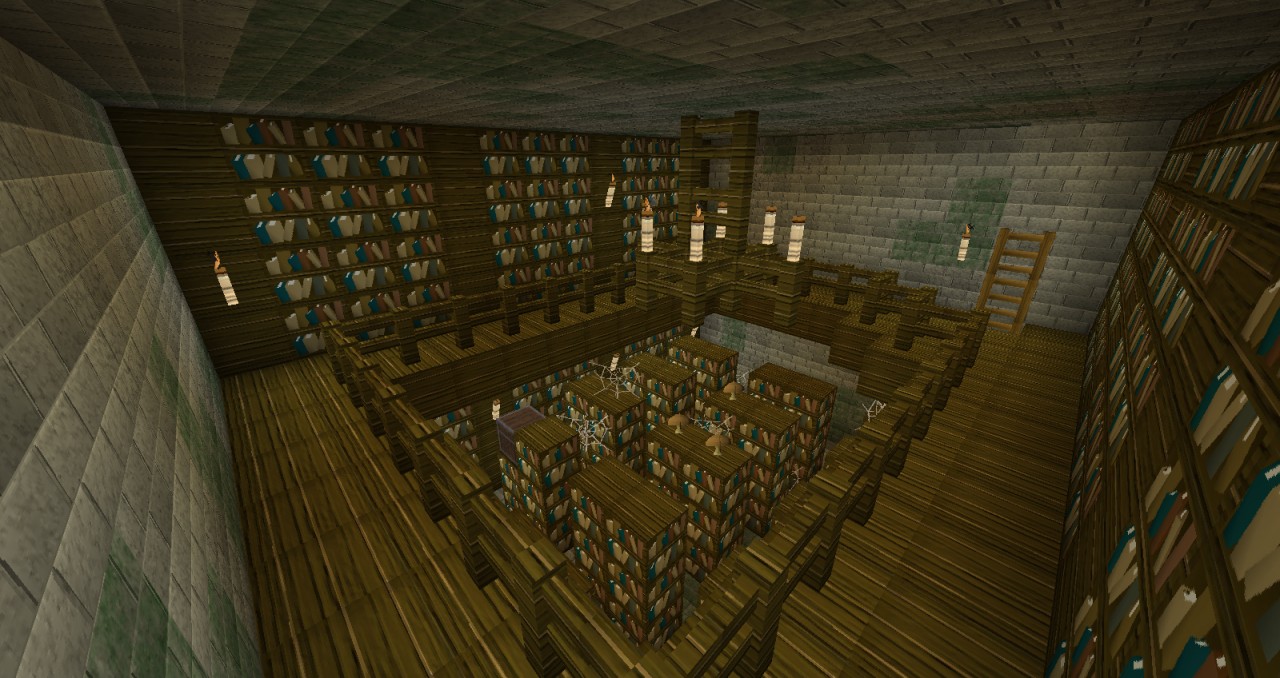
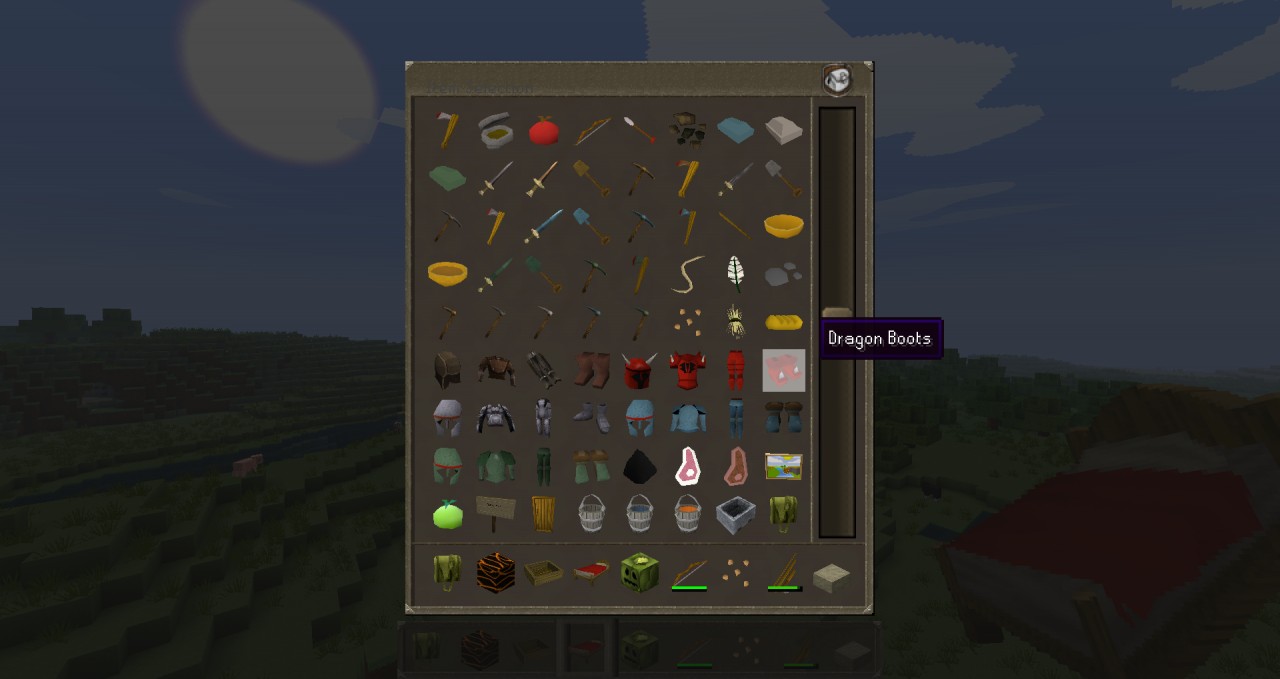
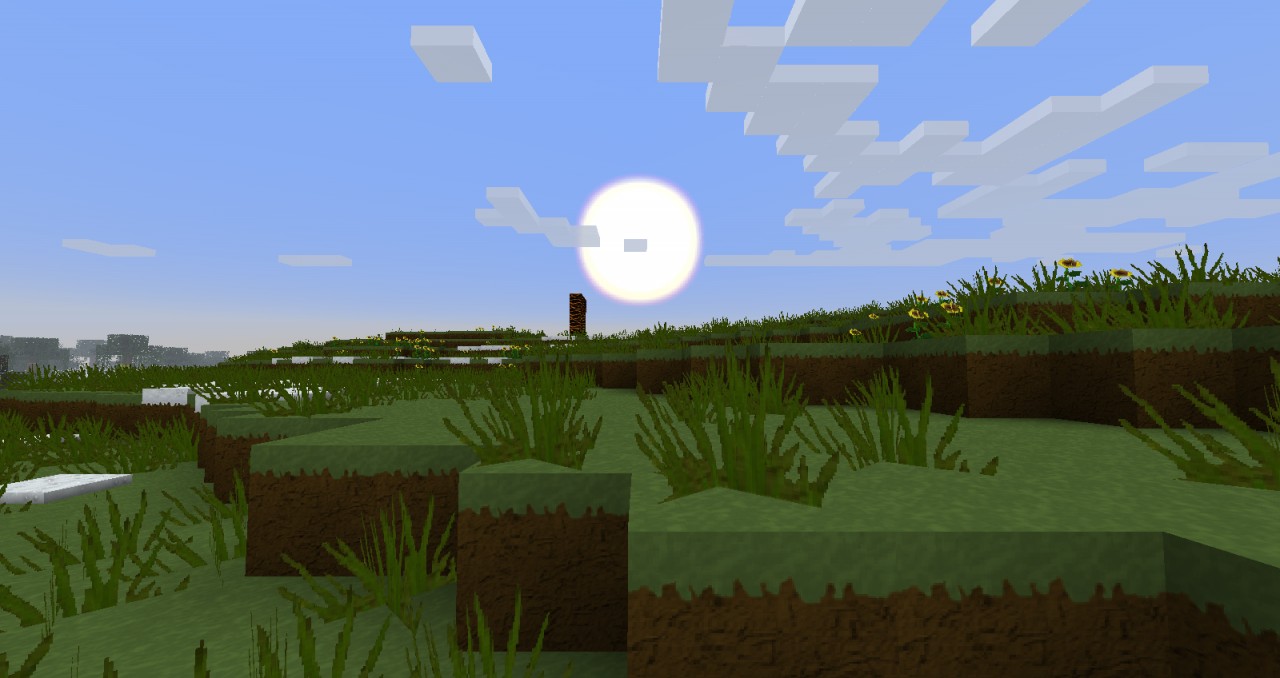
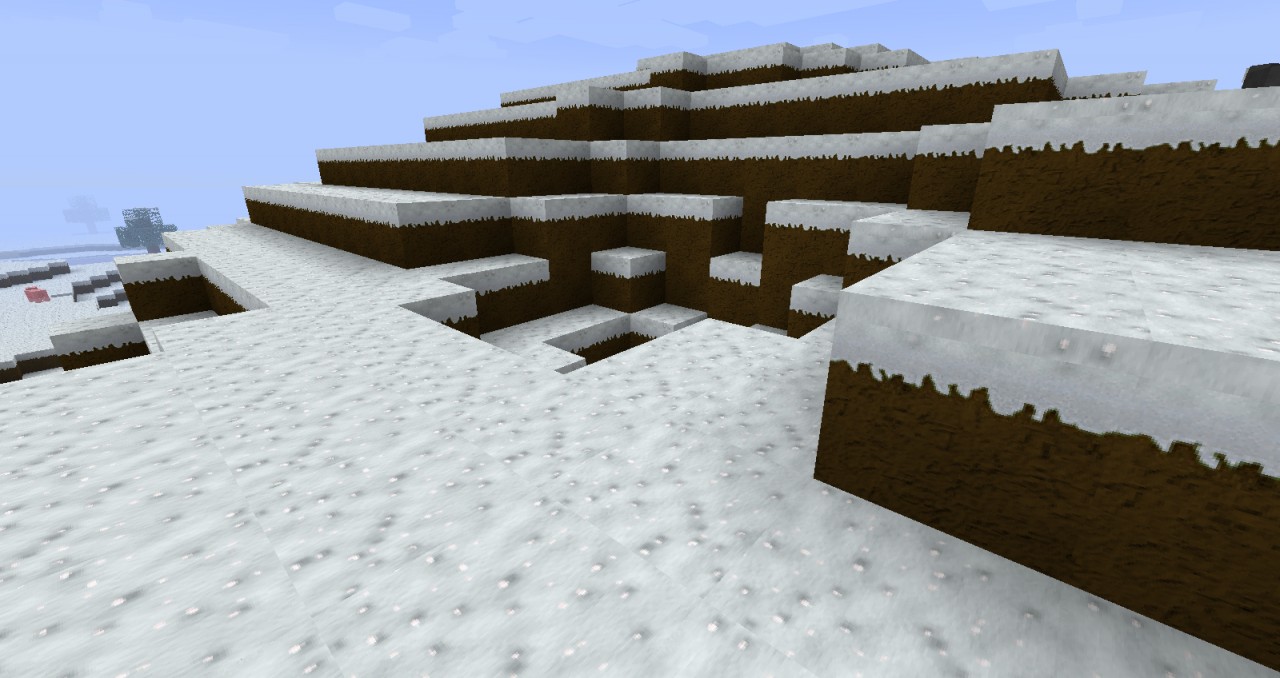
How to install RuneScape Resource (Texture) Pack for Minecraft
In order to use HD resource packs properly (32× and higher) you will need to either patch your Minecraft using MCPatcher or using OptiFine. Optifine is preferred as it includes all of the features of MCPatcher, and greatly increases game speeds and graphics settings. MCPatcher tends to be updated on the same day as Minecraft updates, so use it instead if you are in a hurry.
- 1.Download either MCPatcher or OptiFine. If you downloaded OptiFine, skip to step 3.
- 2.For MCPatcher: Run the mcpatcher-X.X.X.jar file and proceed to click “patch.”
- 3.For Optifine: Install OptiFine like any other mod – By opening minecraft.jar, and placing the .class files from Optifine’s zip file within.
Important
This texture pack comes with a unique RuneScape language. The language files should be used automatically in the future, but for now you must still place them in the Minecraft jar file manually. To do this follow the following instructions:
- 1. Copy this zip file and paste it into “(User)/AppData/Roaming/.minecraft/resourcepacks”.
- 2. Copy the 2 files found in the “assets/minecraft/lang” folder in this zip file.
- 3. Open the respective .jar file found in “(User)/AppData/Roaming/.minecraft/versions” with a program like WinRAR.
- 4. Go to the “assets/minecraft/lang” folder inside the .jar file and paste the 2 files into this folder (choose to replace any old files if prompted).
- 5. If present, delete the “META-INF” folder from the .jar file.
- 6. Choose the resource pack from the Minecraft client.
- 7. Go to the Language Selection screen and choose the RuneScape language.
Some of the changes in the new language are: gold becomes adamant, pumpkins become cabbages, flint and steel become a tinderbox, etc.

![[1.7.10/1.6.4] [32x] RuneScape Texture Pack Download](https://planetaminecraft.com/wp-content/uploads/2013/09/6a793__Runescape-texture-pack-51-130x100.jpg)