If you haven’t already, please read the release notes for version 4.0 below, there is some important information.
This release brings a few more of the old commands back, fixes for a number of crashes, better Keyboard support especially around bindings and some additional WorldEdit functionality.
Commands that are back in:
- explode
- home
- setspawn
There will be more coming soon, my priority at the moment is getting a stable build out, once that is accomplished then I will focus on the highly requested (and difficult to implement) commands such as reach, fly and noclip.
Installation Instructions:
Automated Installation
1. Double click the .JAR file to run it. Note that if double clicking the file doesn’t open it you can also run it from command line/console/terminal as described below:
Method 1 (Windows):
- Right-click JAR
- Open with ‘Java Platform’
Method 2:
- Open command line (Windows) /console (Unix/Linux) /terminal (MAC)
- Navigate to where the installer is, for example it might be:
cd C:\Users\Example\My Documents\Downloads
- Type in the following: java -cp <DOWNLOADNAME> com.sijobe.installer.Installer
Where <DOWNLOADNAME> is the name of the .JAR file, ie: SinglePlayerCommandsV2.11.jar
2. Once the installation screen is up verify that the filepath that is displayed is pointing to where Minecraft is installed.
3. Click the Install button and the installation will start, a popup message will appear when the installation is finished.
Backup MCJAR – Allows you to backup the Minecraft.jar at the click of a button
Backup Worlds – Allows you to backup all your worlds at a click of a button
Note: Both backup methods put the backups into, .minecraft/backups
Manual Installation
- 1. Go to the “.minecraft/bin” directory and backup minecraft.jar
- 2. Using 7zip or equally capable archive viewer open minecraft.jar
- 3. Delete the META-INF folder (if on a MAC *only* delete the Mojang_c files)
- 4. Copy ALL the “.class” files contained within the mod to minecraft.jar, replacing the existing files.
- 5. Close minecraft.jar
- 6. Copy ALL the “.jar” files contained within the mod to the “.minecraft/bin” directory (the same directory as minecraft.jar). This means copy WorldEdit.jar into “.minecraft/bin” NOT into Minecraft.jar
- 7. Enjoy the mod.


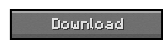
Pingback: Sharp Design Texture Pack for Minecraft 1.4.6/1.4.5 | Planeta Minecraft | Minecraft Mods Maps Skins Textures Tools Downloads