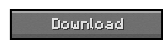This mod alters the ingame menu (aka pause menu) adding new buttons to it that were previously out-of-reach (inside other menus like the options menu…mostly that menu) So let’s start with what buttons there are in the mod…
- Textures – Allows the player to change is current texture pack as usual.
- Reconnect – Allows the player to reconnect inside a server. More specificaly, instead of disconnecting, going to the server list and connecting, you can automatically reconnect to the current server you’re in. (SMP ONLY!)
- Difficulty – Allows the player to change the current dificulty level.
- GUI Scale – Allows the player to change the GUI’s size.
- Fog – Allows the player to change the render distance.
- Graphics – Allows the player to change the graphics of the game.
- SPMenu – Allows the player to access the Singleplayer Menu (aka World Menu).
- MPMenu – Allows the player to access the Multiplayer Menu (aka Server List).
- Fullscreen – Allows the player to resize the game, toggling fullscreen.
- Copy (Seed/IP) – Copies the IP address + Port of the server you are currently in (SMP) or the world’s seed (SSP) (FIXED!).
- Hide IP – Hides the IP address + Port of the server you are currently in. (SMP ONLY!)
- Quit Game – Allows the player to quit the game instantly, shutting the current instance of Minecraft.
- Server Info (ModLoader version) – Opens a menu with the server IP + Port
- Language
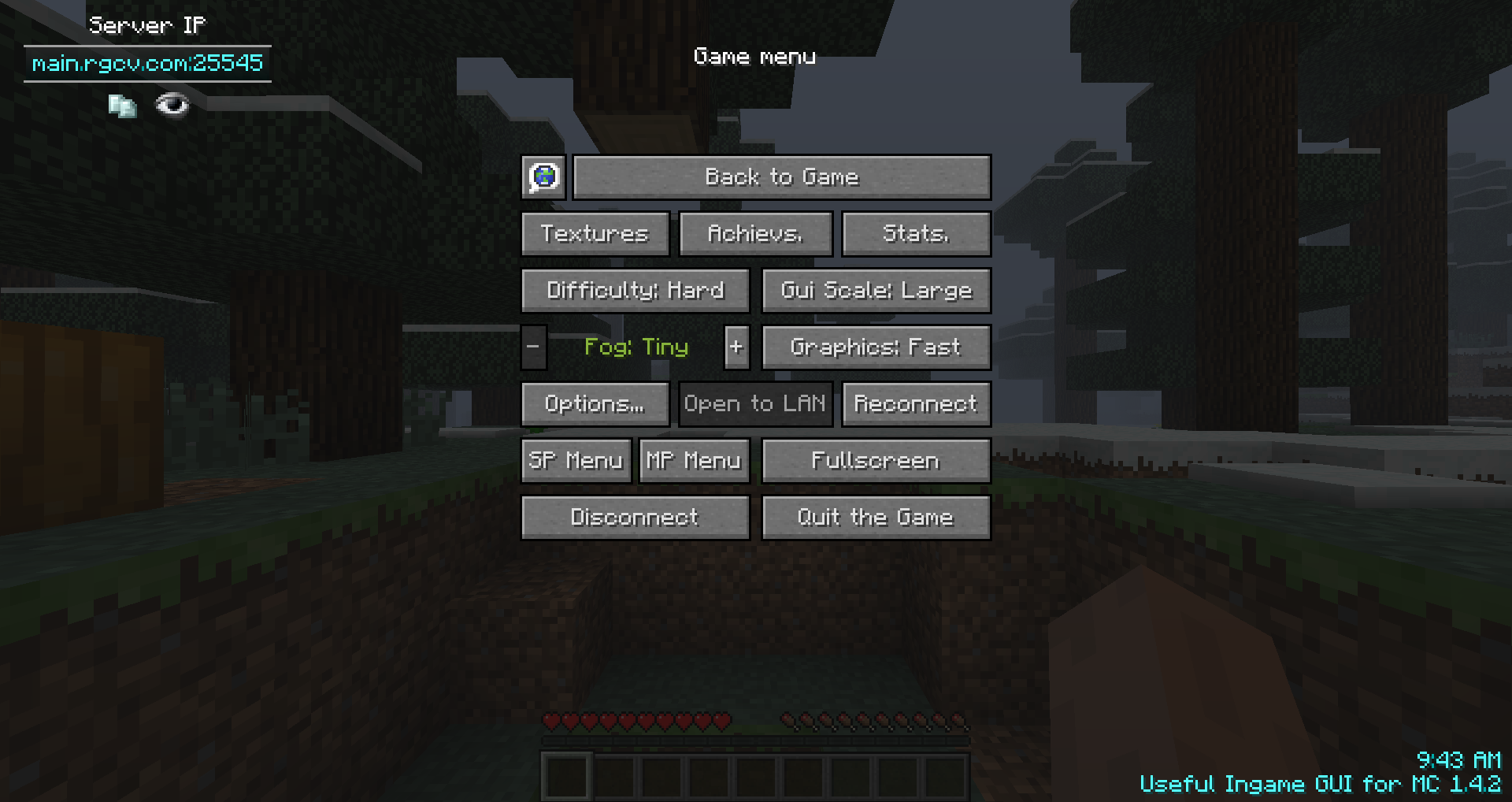
Installation:
Windows/Linux Instructions:
- Locate your minecraft.jar file. On Windows, it’s in %APPDATA%/.minecraft/bin
- Create a backup of minecraft.jar
- Open minecraft.jar in an archive editor (WinRar/7-Zip/etc)
- Delete the META-INF folder.
- Copy (drag and drop) the .class files from the downloaded zip file into the jar file, replacing previous files.
- Run Minecraft and test!
- Or you can always use MagicInstaller (Google it) ^^
Mac Instructions:
- Locate your minecraft.jar file. On Mac, it’s in /Library/Application Support/minecraft/bin
- Create a backup of minecraft.jar
- Rename minecraft.jar to minecraft.zip and double-click it to extract the contents
- Rename the resulting folder to minecraft.jar and open it
- Copy the .class files from the downloaded zip into the minecraft.jar folder, replacing previous files
- Run Minecraft and test!