RadarBro gives you comfort by letting you know where nearby enemies and mobs are.
- The radar shows mobs, players, allies, enemies, and entities. You can toggle each icon on and off to focus on only what you are looking for.
- You can add players as an Ally or an Enemy, and they will show up on your radar as either green or red respectively.
- As you type a player’s name to add as an Ally or Enemy, names that match what you are typing based on the players currently in the game will appear to make player entry faster.
- You can toggle on and off Auto Rotation and Player Names.
- The settings for the radar as well as the Ally/Enemy lists are saved in your Minecraft directory at: .minecraftmodsRadarBro
Future/Possible Features:
- Ability to zoom in and out of radar
- Customizable settings for size, colors, etc.
- Height filter – show only entities above or below what you set
- Notifications – for ally/enemy entering view or nearby creepers
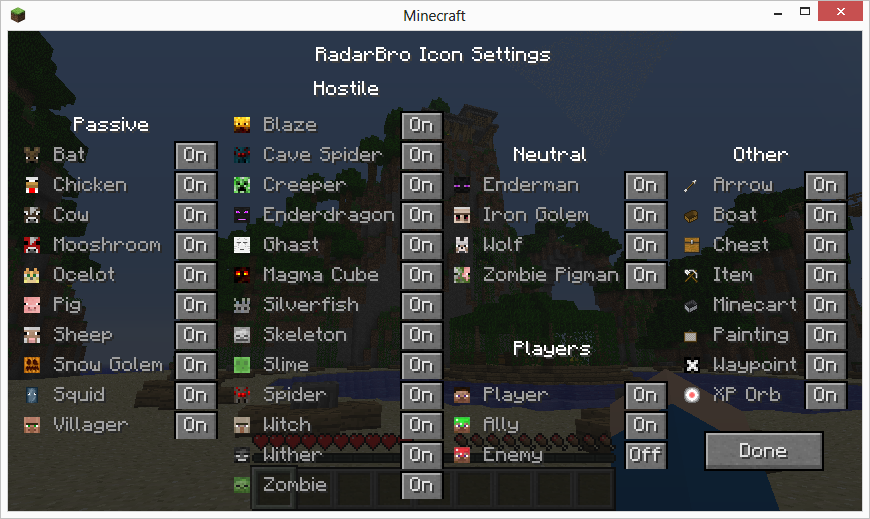
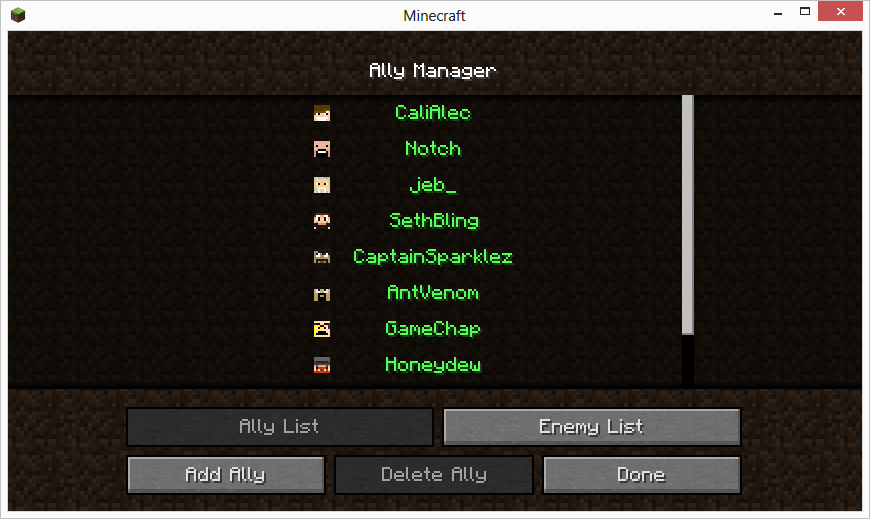
Installation:
- Open your .minecraft folder:
- In Windows 7: C:UsersYour User NameAppDataRoaming.minecraft
- In Windows Vista/XP: C:Documents and Settings*your user name*Application Data.minecraft
- Linux: /home/Your User Name/.minecraft
- Mac OS/X: ~/Library/Application Support/minecraft
- Drag and drop the contents of the mod (the class files and the radaricons.png file) into the WinRAR window that has minecraft.jar open.
- Delete the META-INF folder.
- Finished.

![[1.5] RadarBro Mod Download](https://planetaminecraft.com/wp-content/uploads/2013/03/ad636__RadarBro-Mod-1-130x100.png)