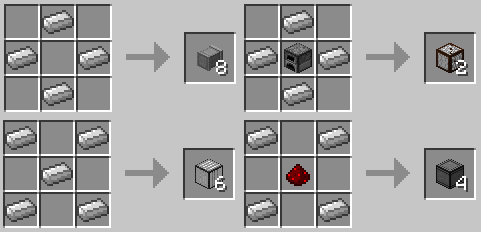The water physics in Minecraft has always bugged me. But I understand why it was put in place the way it is. But I’ve developed an alternative, more realistic, water physics system for Minecraft. Now with FiniteLiquid installed, all of the new water created by the map generator will be different.
Oceans have an ‘infinite’ amount of water, this is necessary for your computer to run it. Any water disconnected from the ocean and low in mass will be finite and react to changes in volume. If you break a border wall inbetween the lake and a cave, the lake will flood downward and drain out.
I’ve also developed pipes and pumps to interact with the liquid further. You can place pipes that will suck up liquid when the pump is activated; with a right click or redstone input. Sponges are randomly generated on the map. They will appear underwater.
They absorb a lot of water if the sponge is placed below it and they can be squeezed dry. Water grates allow water to pass through, they can be ‘closed off’ with a redstone input. Water sensor blocks activate connected redstone when a neighboring block is finite liquid. Methane will generate underground. Methane either catches on fire or explodes.
Start with a new map, it doesn’t replace the old water in your old maps.
Installation:
Singleplayer Instructions
- Locate the minecraft.jar
- Open the minecraft.jar in a program like winrar and delete the META-INF folder.
- Download & Install Risugami’s Modloader
- Download & unzip FiniteLiquid mod.
- Copy all of the *.class files from the unzipped folder into your minecraft.jar.
- If an /imgz/ folder is in the unzipped folder, copy it over to minecraft.jar.
Multiplayer Instructions
- Locate the minecraft.jar
- Open the minecraft.jar in a program like winrar and delete the META-INF folder.
- Download & Install Risugami’s Modloader
- Download & Install ModloaderMP in both the client and server (if you’re running one)
- Download & unzip FiniteLiquid mod.
- Copy all of the *.class files from the unzipped “client” folder into your minecraft.jar.
- If an /imgz/ folder is in the unzipped folder, copy it over to minecraft.jar.
- If you’re running a server: Open the minecraft_server.jar in a program like winrar.
- If you’re running a server: Copy all of the *.class files and /imgz/ folder from the unzipped “server” folder into your minecraft_server.jar.
If you’re having problems with any of my mods, reinstall ModLoader. Then make sure you deleted META-INF from minecraft.jar. If that doesn’t work, and you’re sure you reinstalled modloader just now, it could be a blockID or itemID conflict. My mods will automatically create a file in (minecraft folder)modsDJoslin, open that file and change the ID to an unused one.

![[1.5.2] FiniteLiquid Mod Download](https://planetaminecraft.com/wp-content/uploads/2013/03/94676__FiniteLiquid-Mod1-130x100.jpg)