You thought minecraft was old school? 8-bit graphics from way back in the day? Think again! CrafBoy by Maligree will take you way, way back to the days when games were just made up of different shades of green! CraftBoy gives every texture an old Nintendo Game boy feel to it. It’s absolutely amazing and really does take you back to the good old days! Maligree has managed to make the whole minecraft world feel like your in inside one of the very old and bulky machines where everything was made up of only 4 shades of green. Everything, absolutely everything is textured to have a green filter, even the sky and the clouds! The style of the textures themselves are that of an old Mario or Zelda game, or even older!

I mean, just look at that! I’m sure each and every one of you is now thinking, I wonder what my house and my world looks like in an old gaming machine? Well, just download the pack and see!
This texture pack certainly takes my fancy. It stays true to the default texture pack but adds a whole new level of fun! I thoroughly enjoyed playing around with this pack and sure all of you will too!
How to Install CraftBoy Texture Pack
- 1.Download a texture pack in a ZIP file format, do not unzip. If you created your own textures, you need to ZIP them. For in-depth instructions on obtaining the files to make your own custom texture pack go to Tutorials/Custom Texture Packs.
- 2.Run Minecraft. If you already have Minecraft running, make sure you save and quit the world: you need to be in the main menu to continue (If you have Optifine, you can go to Options > Video Settings while in-game).
- 3.Click Texture Packs button.
- 4.Click Open Texture Pack Folder button; this will open the folder where Minecraft stores all texture packs. If nothing happens, you need to find the folder manually. Depending on your operating system it is:
- Windows: %AppData%.minecrafttexturepacks
- Linux: ~/.minecraft/texturepacks (This folder may be hidden in the Home Folder)
- Mac OS X: ~/Library/Application Support/minecraft/texturepacks (This folder may be hidden)
- 5.Do not close Minecraft. Place the texture pack (ZIP file) in the opened folder, do not unzip.
- 6.In a few seconds the texture pack will appear in Minecraft. Select it (may take a few seconds for high-resolution packs), and click Done. The texture pack is now applied, you may now load your world and see the difference.

![[1.9.4/1.8.9] [16x] CraftBoy Texture Pack Download](https://planetaminecraft.com/wp-content/uploads/2013/03/Craftboy-texture-pack-3-130x100.jpg)
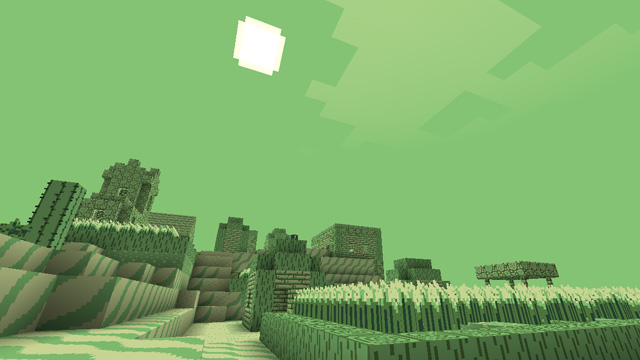

Hassan
my gosh it looks kinda ugly but cool