Morph-o-Tool Mod is a simple mod because it provides you with only a single item, the Morphing Tool. This tool can mimic any wrench, screwdriver, hammer or wand made of twigs and petals, making it to become the perfect “omni-wrench” style item.
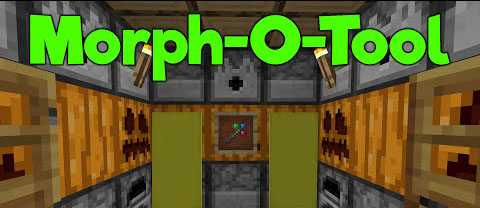
- To add a wrench style item to it, craft the Morph-o-Tool alongside the item.
- Whenever you look at a block from the mod that adds that item, the Morphing Tool will turn into the item you added.
- You get the actual item from the mod, not an emulation of the item or a container. This ensures 100% compatibility with that item’s functionality.
- The item gets some NBT data tacked on to it to change its name and ensure the game knows to change it back when you look away.
- Since you get the actual item, you can use it for crafting but you probably shouldn’t, as you’ll lose all other attached items.
- If you don’t want the item to switch (say you have an item that does a binding style function), press F and put it in your off hand. It only morphs while in the main hand.
- With the standard “Morphing Tool” item, you can use it to rotate blocks using the forge rotation system. It should handle all vanilla blocks and most mod blocks.
- To remove items attached to it, drop the item using Q while shifting and it’s morphed into the item you want to remove.
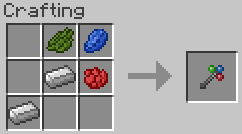
Configuration
The configured file for the mod includes the following:
- An option allows every single item to be attached. Disabled by default.
- A blacklist for mods should not have items attached.
- A whitelist for names where items that contain them should be able to be attached (like wrench, screwdriver, hammer)
- A whitelist for specific items that don’t contain the previous names that should also able to be attached (like the Botania Wand of the Forest)
- An alias list that allows you to redirect one mod to another. For example, RFTools adds the Smart Wrench, and the alias list contains “rftoolsdim=rftools”. Therefore, when you look at an RFTools Dimensions block (different mod) and you have a Smart Wrench, it will grab that instead. Other aliases include Thermal Dynamics to Thermal Expansion, for example.
Requires:
How to install Morph-o-Tool Mod:
- Download and install Minecraft Forge.
- Download and install AutoRegLib.
- Download the mod.
- Click on the Start Menu in Windows.
- Type run into the search box, and select the Run program at the top of the results.
- Type %appdata% into the Run program, and press Enter.
- Go to .minecraft/mods folder.
- Drag and drop the downloaded jar (zip) file into that.
- Enjoy the mod.

![[1.12.1] Morph-o-Tool Mod Download](https://planetaminecraft.com/wp-content/uploads/2016/07/f8d35__Morph-o-Tool-Mod1-130x100.jpg)